 3104 views
3104 views Here you are able to create multiple companies on this page. It shows multiple types of companies list tabs like All, Own, Managed, and Shared. Also, it shows the company name, organization type, state, and status.
Open My companies page:
- Click on the User Menu from the Top right corner.
- Click on the “My Companies” option.
Here you will find Three Tabs at top on this page,
- All: Here you can see all company lists and your company status
- Own: If you have an owner account then your company will show here
- Managed: If you have a manager account then your company will show here
+−⟲
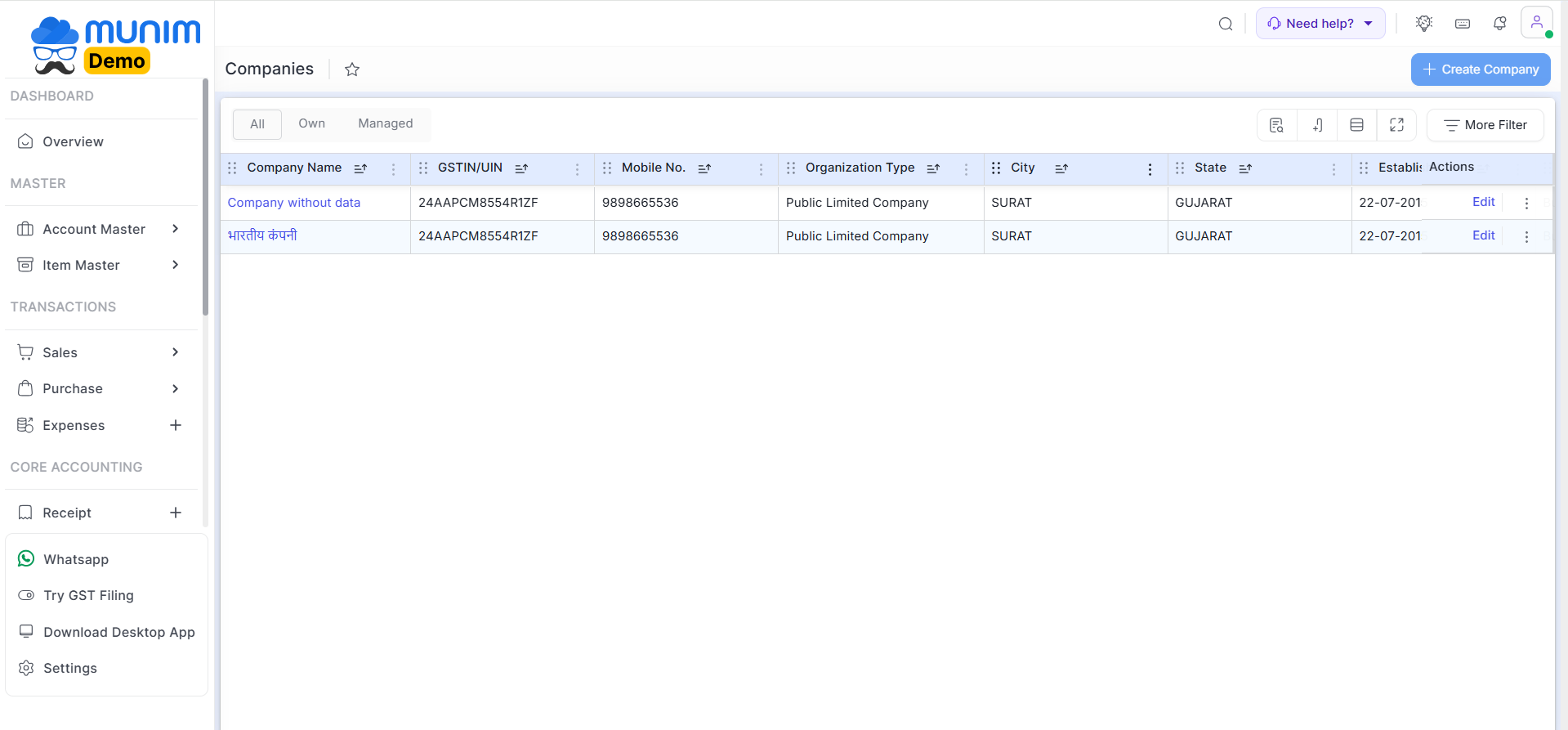
Create a new company step:
- Click on the “+ Create company” button to open a new company creation page.
- On this page, you will have the option:
- I Have GST Number: Input your company’s GST number if your company is registered for GST to retrieve data from the portal.
- I Don’t Have GST Number: Input your company’s details manually if it is not registered for GST.
- Click on I have GST Number option, add the GST number and click on the Create Company button; all company details will be fetched from the GST portal, and the company will be created.
+−⟲
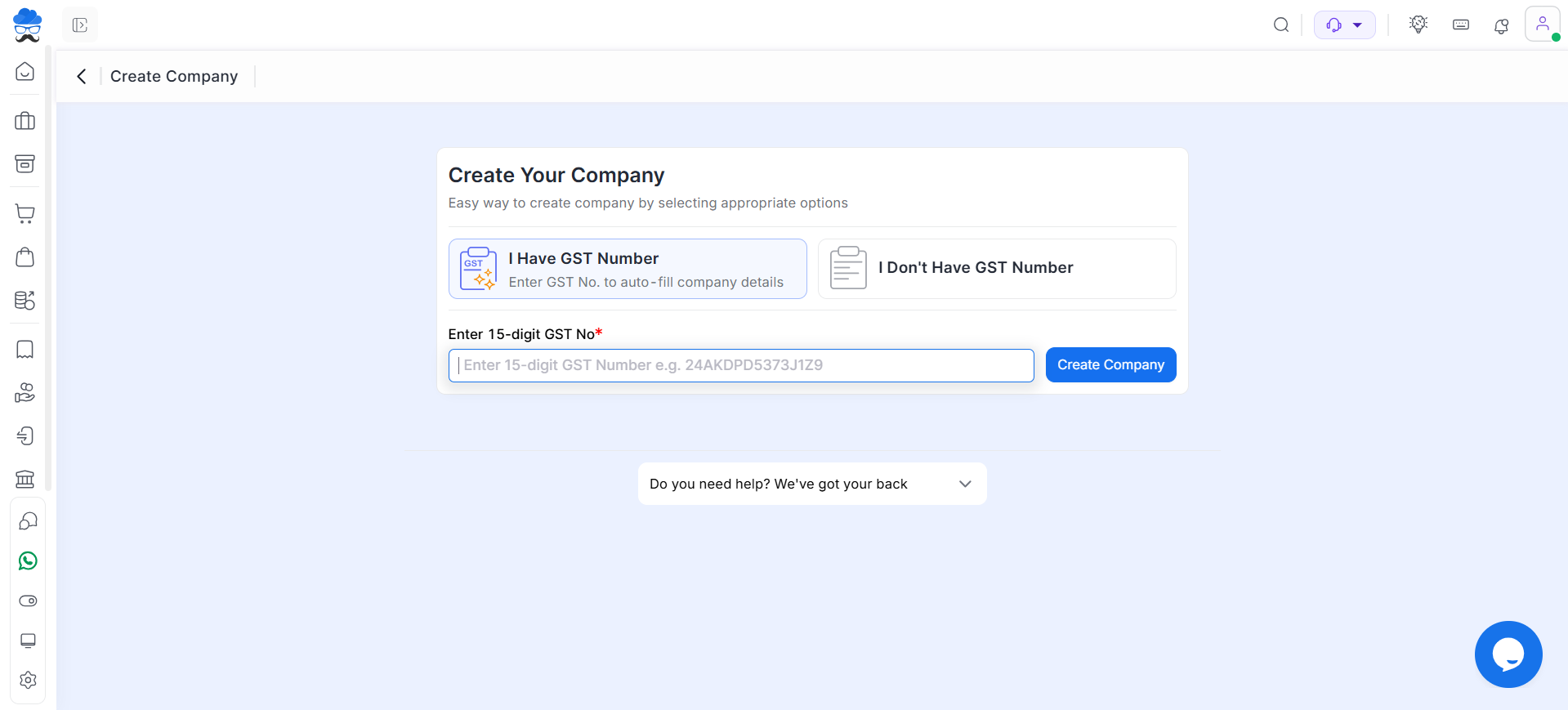
- Or you can click on I Don’t Have GST Number option and click Proceed Manually button to create a company without GST.
- Fill in all the required data and click on the “Create Company” button to create and add a new company.
+−⟲
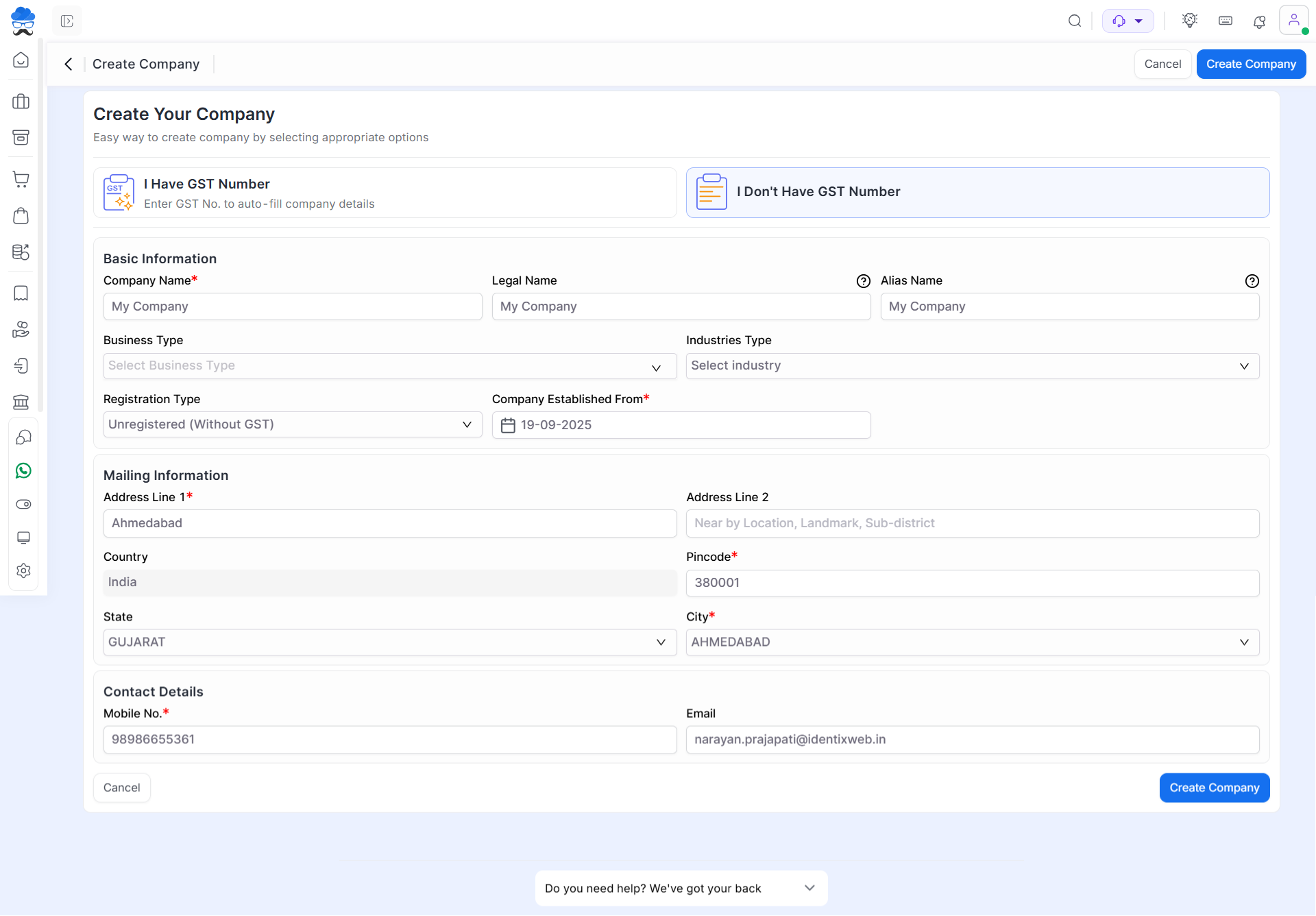
| Field | Description | Note |
|---|---|---|
| Company name | Here, you have to add your company Name. If you add GST no., your company name will be automatically filled from GST portal | Mandatory field |
| Alias name | Here you can add any short name you want. | |
| Legal name | Here, you have to add the company’s Legal person Name. | Auto-fills with GST number |
| Business Type | Here you can mention your type of business. eg, Retail, Wholesale | |
| Industries Type | Here you can mention your business industry type. eg, FMCG, Electronics. | |
| Registration Type | Here you can select your GST registration type. If the GST number is added, then it will be filled auto. | Auto-fills with GST number |
| Company Established From | Input the company’s establishment date. If a GST number is provided, the system will automatically populate this field with the GST registration date. | Auto-fills with GST number |
| Address 1 | Here, you have to add Address 1. As you write GST no, the address 1 data will automatically come here | Mandatory field |
| Address 2 | Here you can add Address 2. As you write GST no, the address 2 data will automatically come here | Auto-fills with GST number |
| Country | Here, “India” is set by default. You are not allowed to edit the country name here. | Default set |
| Pincode | Here you can add Pincode. As you add GST no, the Pincode will automatically come here | Mandatory field |
| State | Here you can add State. As you add GST no, the state will automatically come here | Auto-fills with GST number |
| City | Here you can add Pincode. As you add GST no, the Pincode will automatically come here | Mandatory field |
| Mobile no. | Here you can add the company mobile no. | Mandatory field |
| Here you can add the company email address. | Mandatory field |


