 2578 views
2578 views Now they can add additional services on the sales invoice. This feature helps add another service charge with taxes on sales invoices. Also, additional service charges and taxes are shown on the sales invoice print.
Add additional service charge with tax:
- Go to the Sales and then the Sales Invoice module in the left main menu.
- Click on the Create Invoice button or press the Alt+N key.
- Insert the required data on creating the sales invoice page and head to the Summary section under the item selection.
- Here you will find the “+ Add service charge with tax” option.
+−⟲
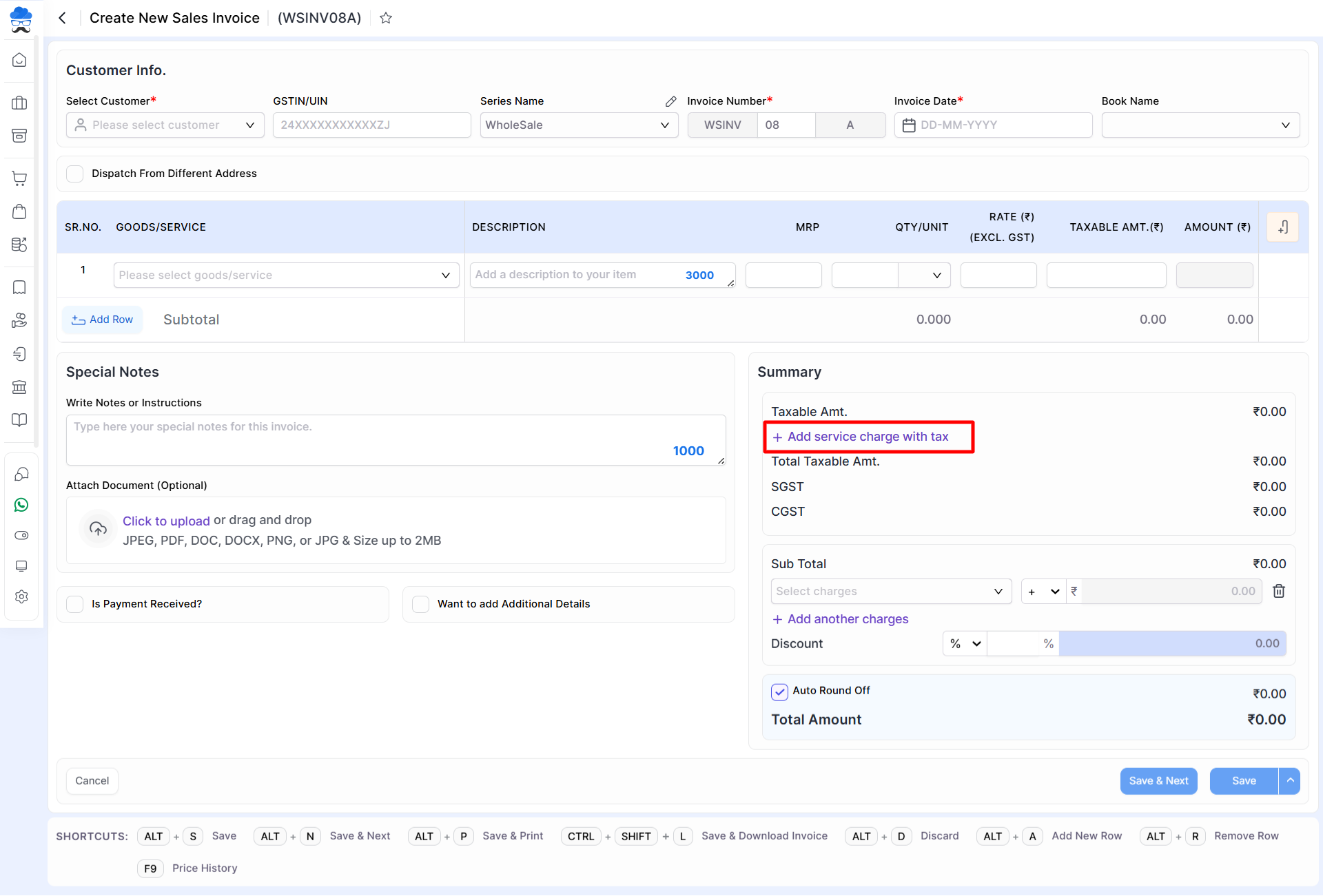
- After clicking on the “+ Add service charge with tax” option,
- Select the required service from the service drop-down list if you have already created it.
- Also, if you want, you can add a new service on this page.
- First, select “+ Create new” from the additional service drop-down box.
+−⟲
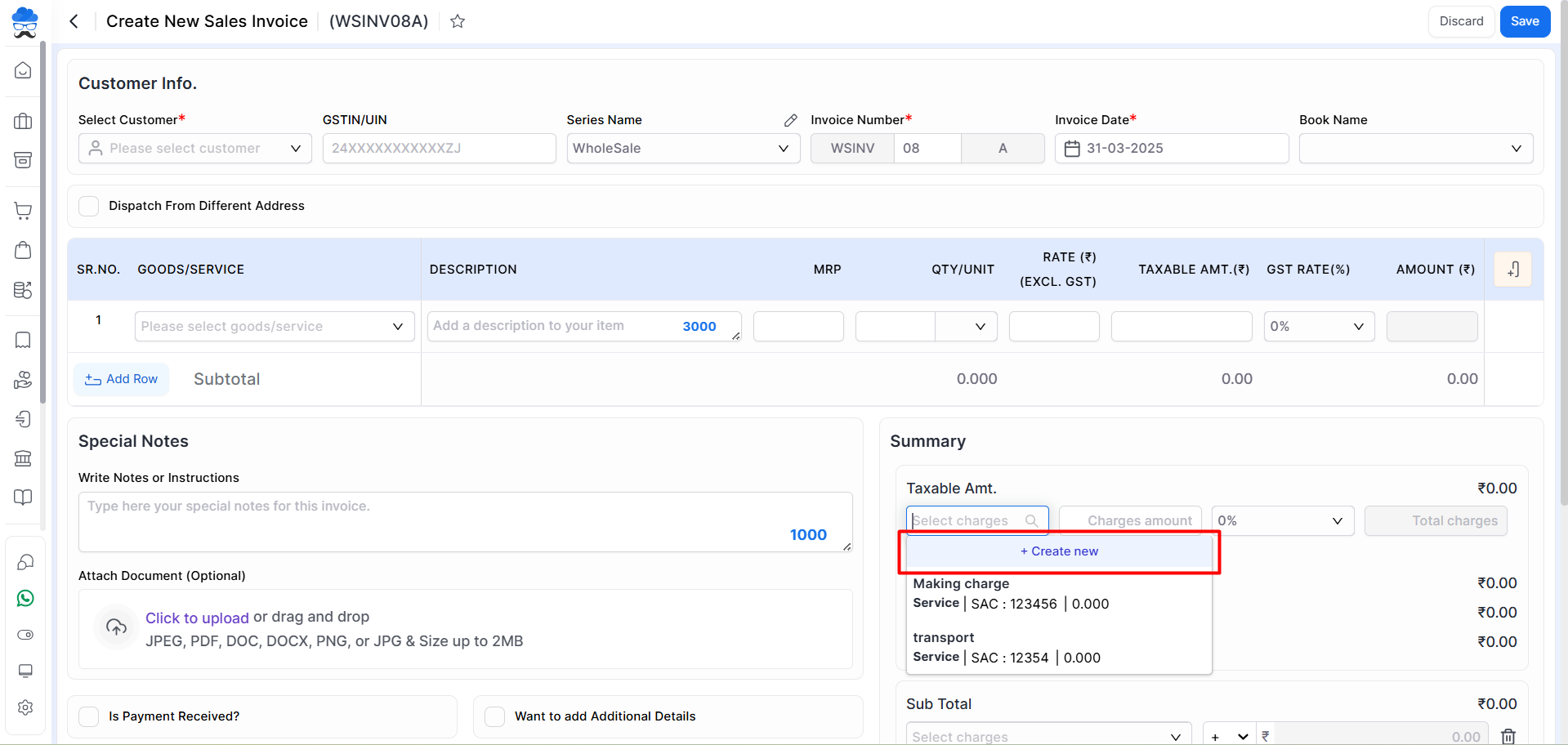
- The sidebar is now open for additional services; enter all of the required data here and press the Save button to create it.
+−⟲
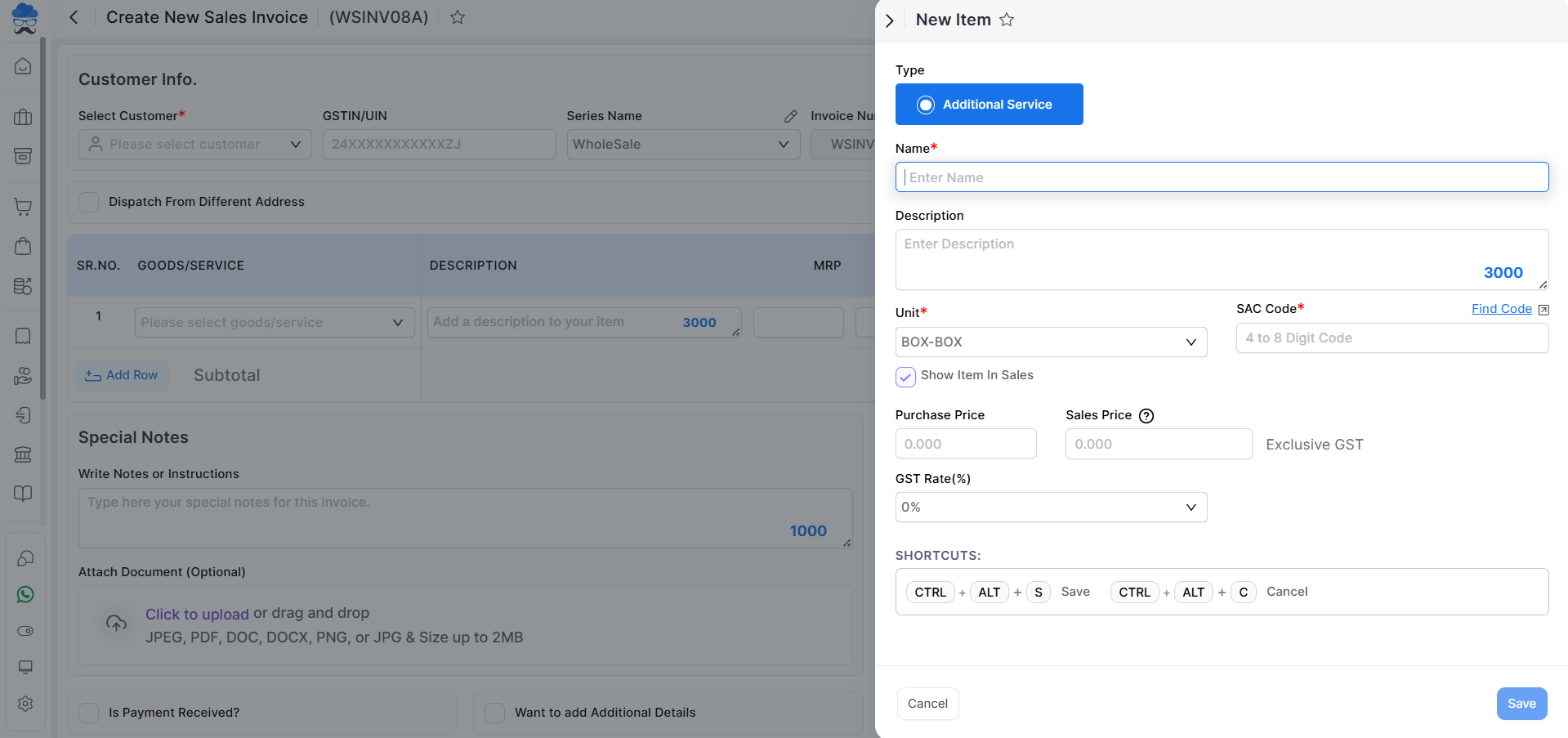
- After creating a new Additional Service charge, it will appear in the list, and you will be able to select it every time you create a new invoice.
- Also, you can add multiple additional charges here.
For any inquiries or assistance, please do not hesitate to contact our support team.



