 200 views
200 views The Bank module in Munim Accounting Software helps users manage all their banking transactions in a simple and organised way.
From this section, you can add, view, and manage multiple bank accounts and track balances seamlessly.
Create Bank Account Ledger:
- Click on the Account Master from the Master section in the left main menu.
- Now, click on the Bank module to open the Bank Account List page
- Click on the Create bank button or press Alt+N key
- Bank Accounts will be selected by default in the Under group field.
+−⟲
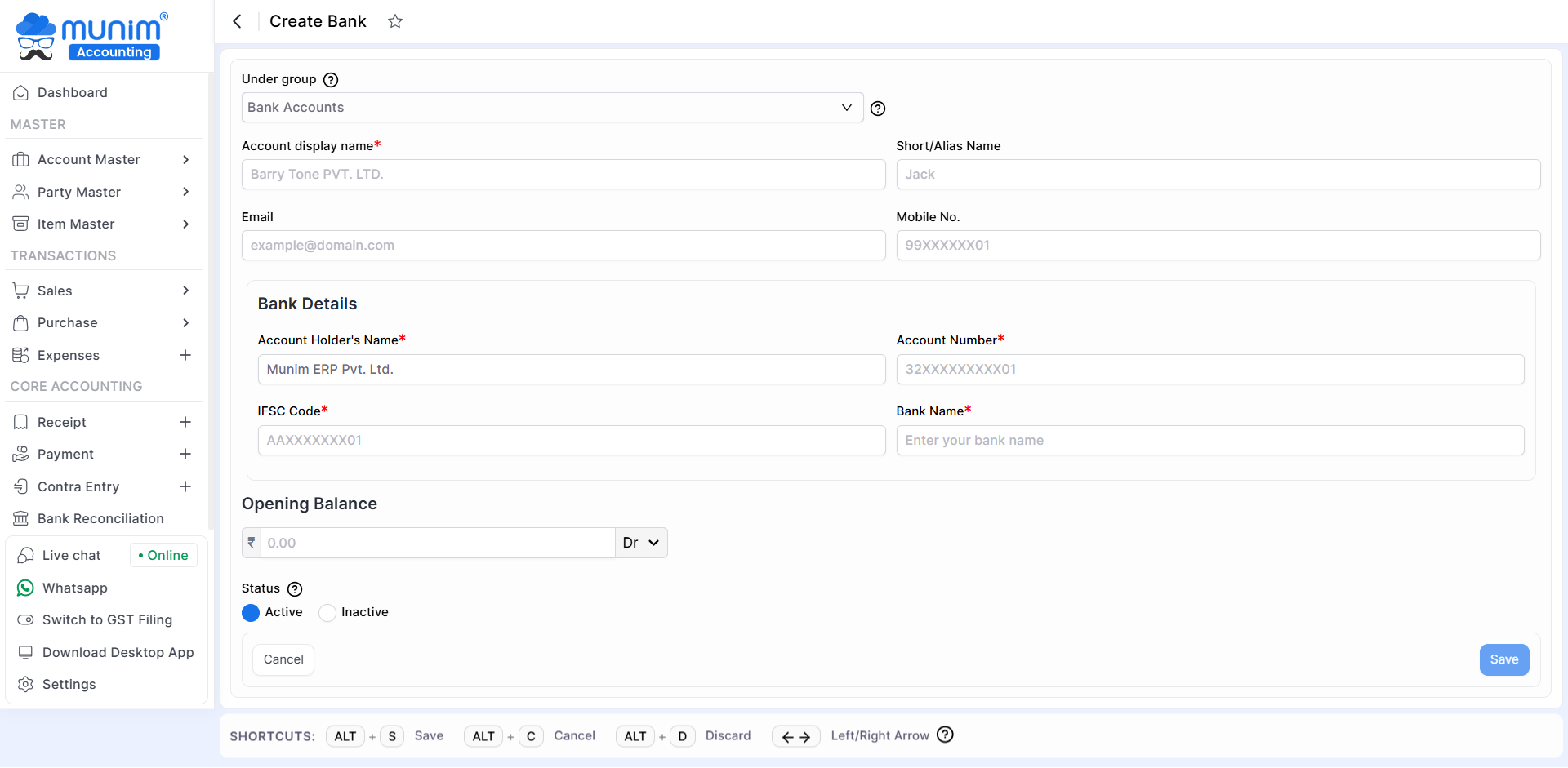
Field Information for Bank Account ledger:
| Field | Description | Note |
|---|---|---|
| Under group | Here, the Bank Account will be selected by default | |
| Account name | Here, write your account name, which you are going to use while creating transactions | Mandatory field |
| Short name | Here, write your account’s short name. | |
| Here, write your account email id. | ||
| Mobile no | Here write your account mobile no. | |
| Account holder’s name | Here, write your bank account holder’s name. | Mandatory field |
| A/C No | Here write your bank account number. | Mandatory field |
| IFSC code | Here write your bank IFSC code. | Mandatory field |
| Bank name | Here select your Bank. | Mandatory field |
| Opening Balance | Here put your ledger opening balance. | |
| Is Active? | Here if you select “Yes” then this account is shown in all modules and if you select “No” then this account is not shown in all modules. |
Set Default Bank Account:
- User can now set a Default Bank Account for Payments, Receipts, and Expenses
- Navigate to the Bank module in the Account Master module following the creation of bank accounts.
- On the Bank Account List page, locate the Action menu at the end of each bank account listing.
- Select the “Mark as Default” option to designate the desired bank for automatic selection in related entries.
+−⟲

- Once set, the selected bank/cash account will auto-appear while making payment or receipt entries—saving time and avoiding mistakes.
For any assistance, please contact our support team.


