 2094 views
2094 views To add Eway bill details on the Invoice manually in case if you have generated an Eway bill through the Eway portal please follow these steps to add Eway bill details.
Enable E-Way Bill Option:
- Before generating an invoice, ensure the E-way bill option is activated.
- To enable it, navigate to Settings > Statutory Information > GST Details > Edit, then toggle on the E-way bill option, input your API credentials, and save the changes.
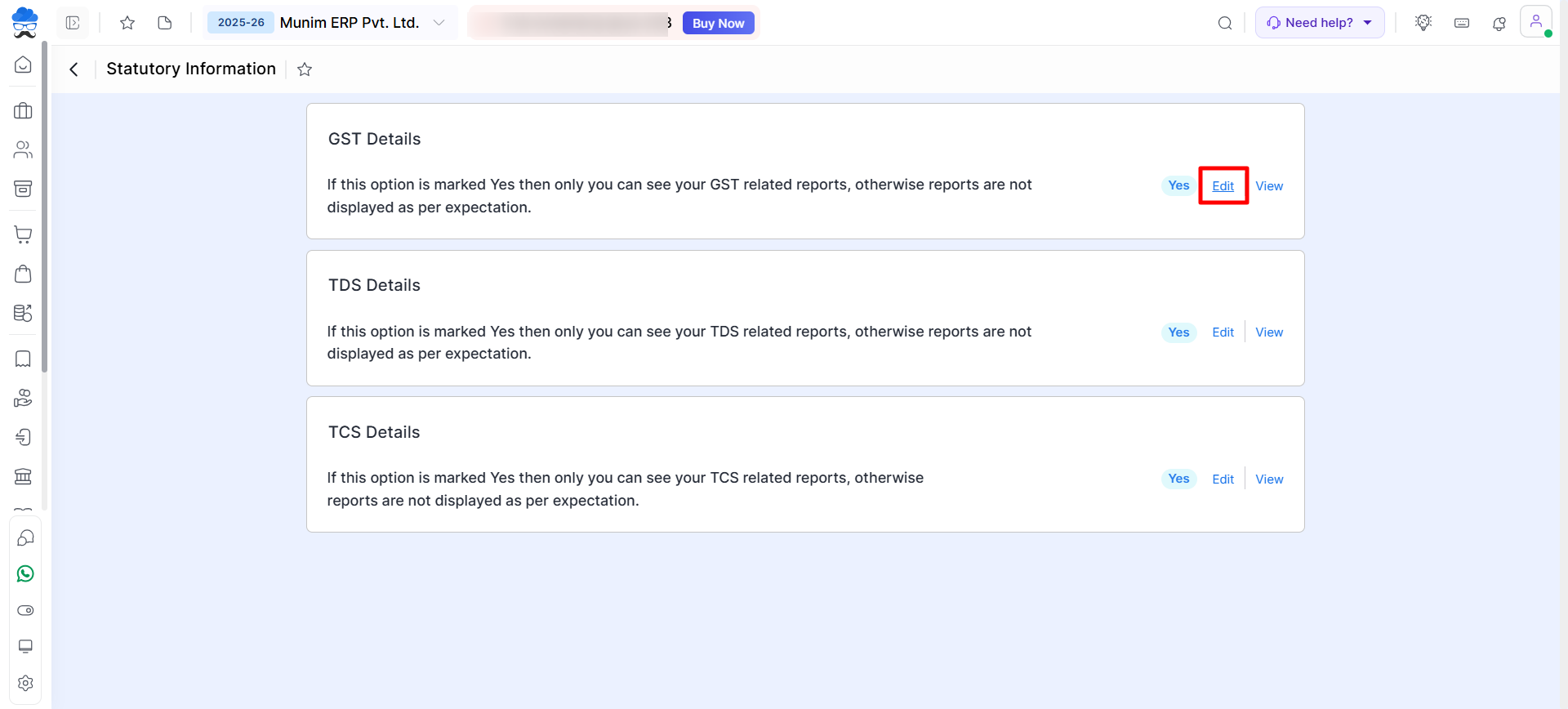
Enable E-Way Bill Detail Checkbox on the Invoice creation page:
- While creating the invoice, enable the E-way bill detail checkbox. This action will open the E-way bill detail fields.
Enter E-Way Bill Number and Date:
- In the E-way bill detail fields, fill in the E-way bill number and E-way bill no. date in Without an E-way bill section..
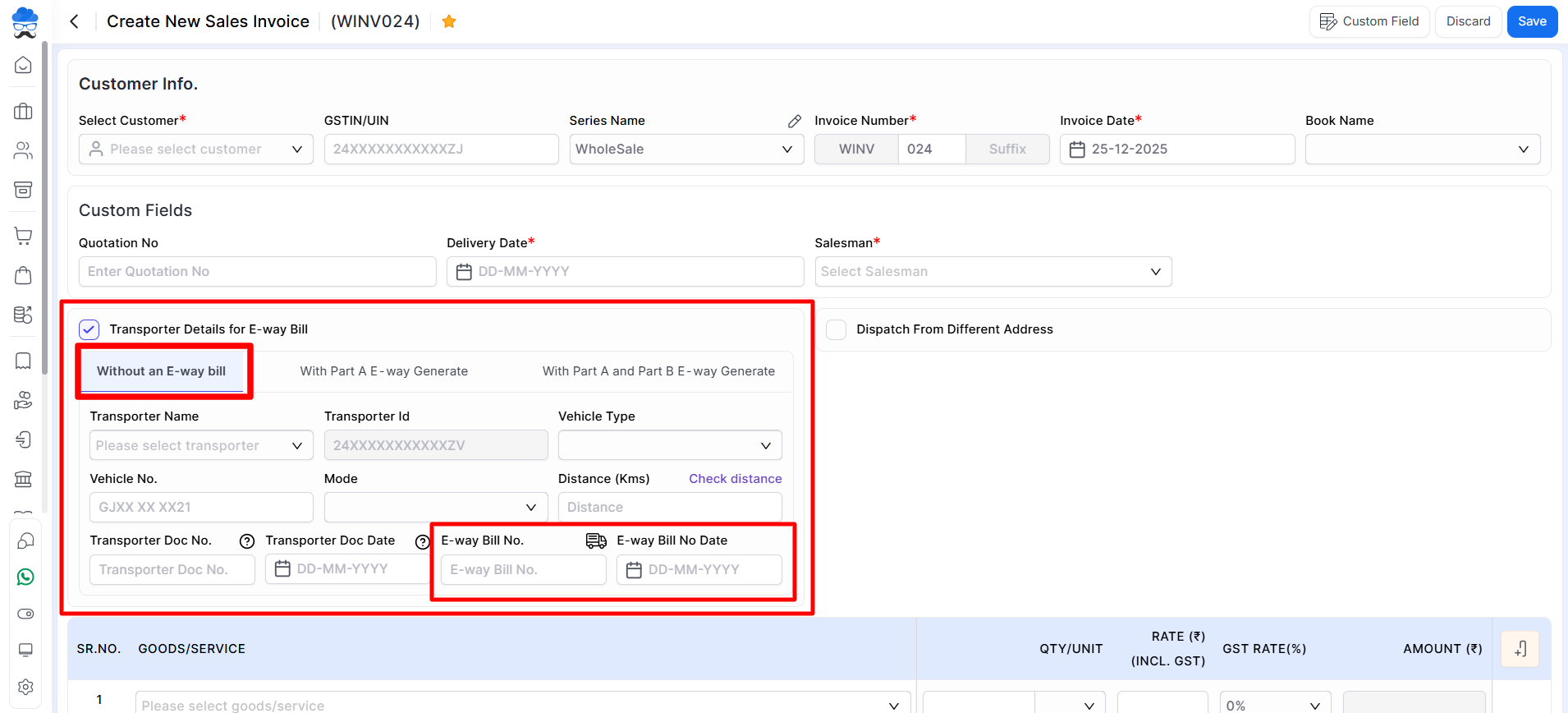
Icon on Invoice page:
- After adding the E-way Bill No. And E-way Bill No Date, an icon will be displayed on the Sales Invoice list page next to the Invoice number.
- The icon is in blue colour, indicating that the E-way bill number and date have been added manually.
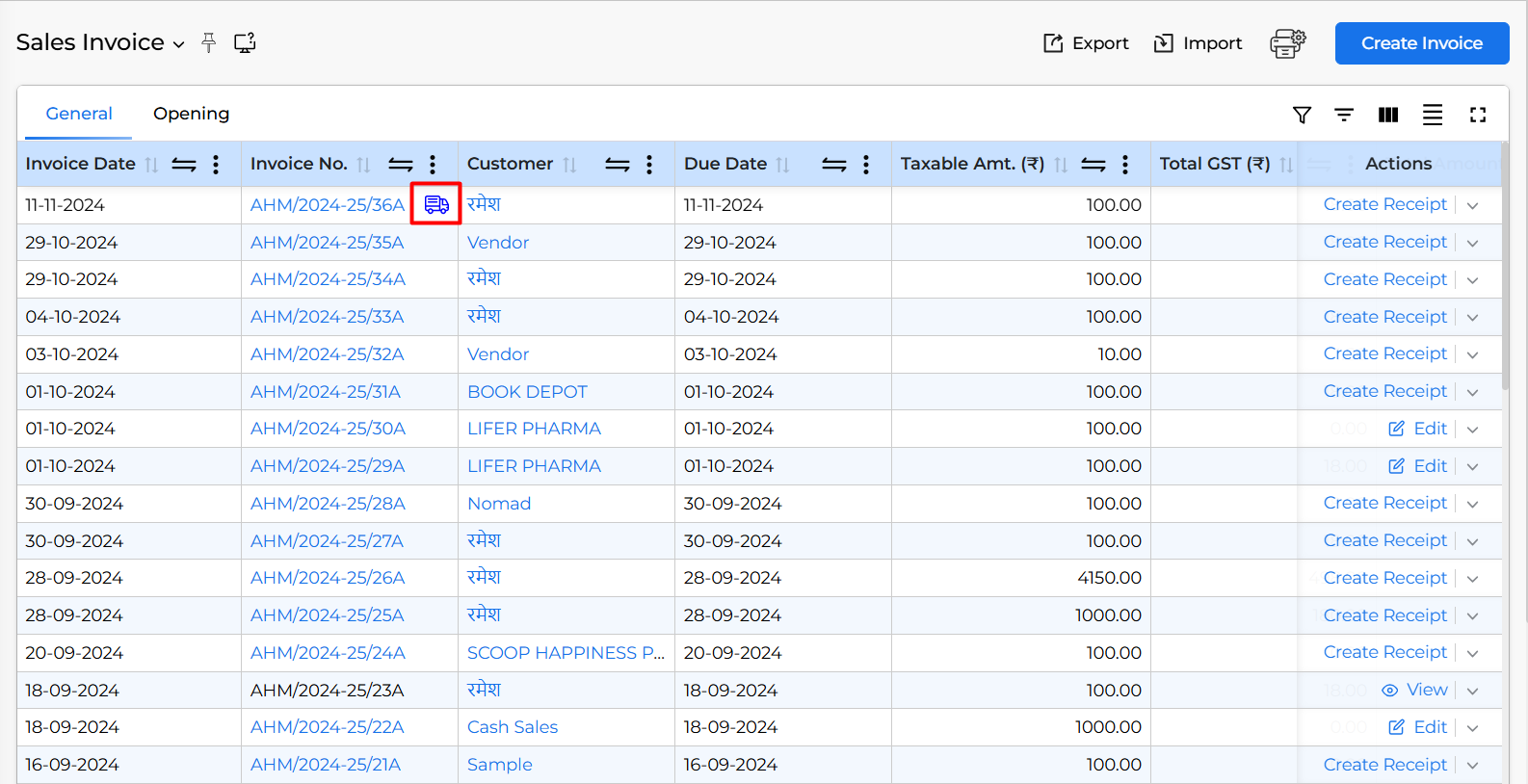
By following these steps, you can easily manually add the E-way bill number and date to an invoice in Munim. If you encounter any difficulties or have further questions, please contact our support team for assistance.


