 295 views
295 views This guide shows you how to change your number display format to ensure consistency across your invoices and forms. Also set decimal places for Item Quantity and Rate.
Follow these steps to update your number format and Decimal:
Navigate to General Settings
- Click Settings at the bottom of the left main navigation menu.
- Click the General Settings module.
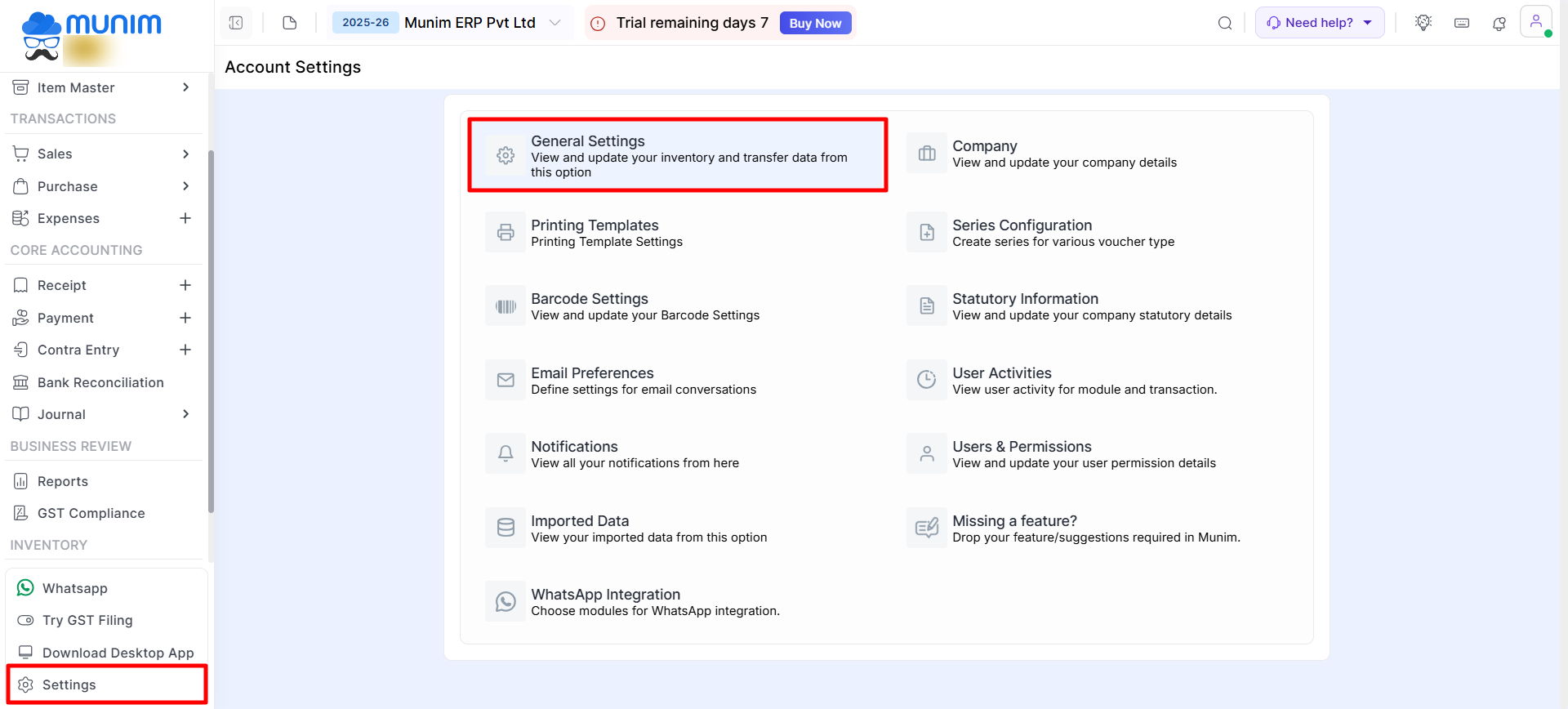
Access Number Format & Decimal Settings
- In the General Settings screen, click the Number Format & Decimal Settings tab.
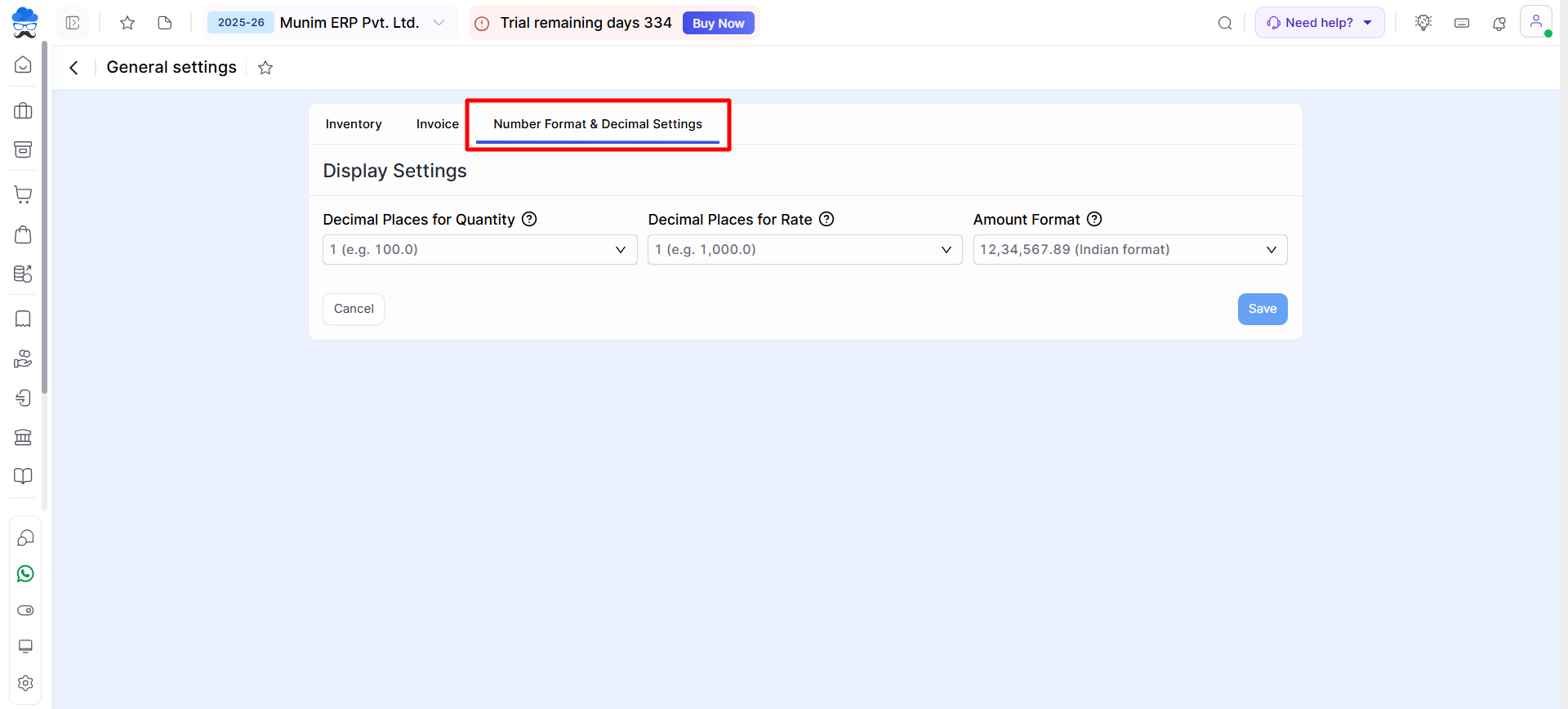
Change the Decimal Places for Item Quantity and Item Rate
- Decimal Places for Quantity
- Under Display Settings, click inside the Decimal Places for Quantity field.
- Here, you can specify the number of decimal places to be displayed after the Item Quantity value.
- The number of decimal places can be set to a value between 0 and 3.
- Decimal Places for Rate
- Under Display Settings, click inside the Decimal Places for Rate field.
- Here, you can specify the number of decimal places to be displayed after the Item Rate value.
- The number of decimal places can be set to a value between 0 and 3.
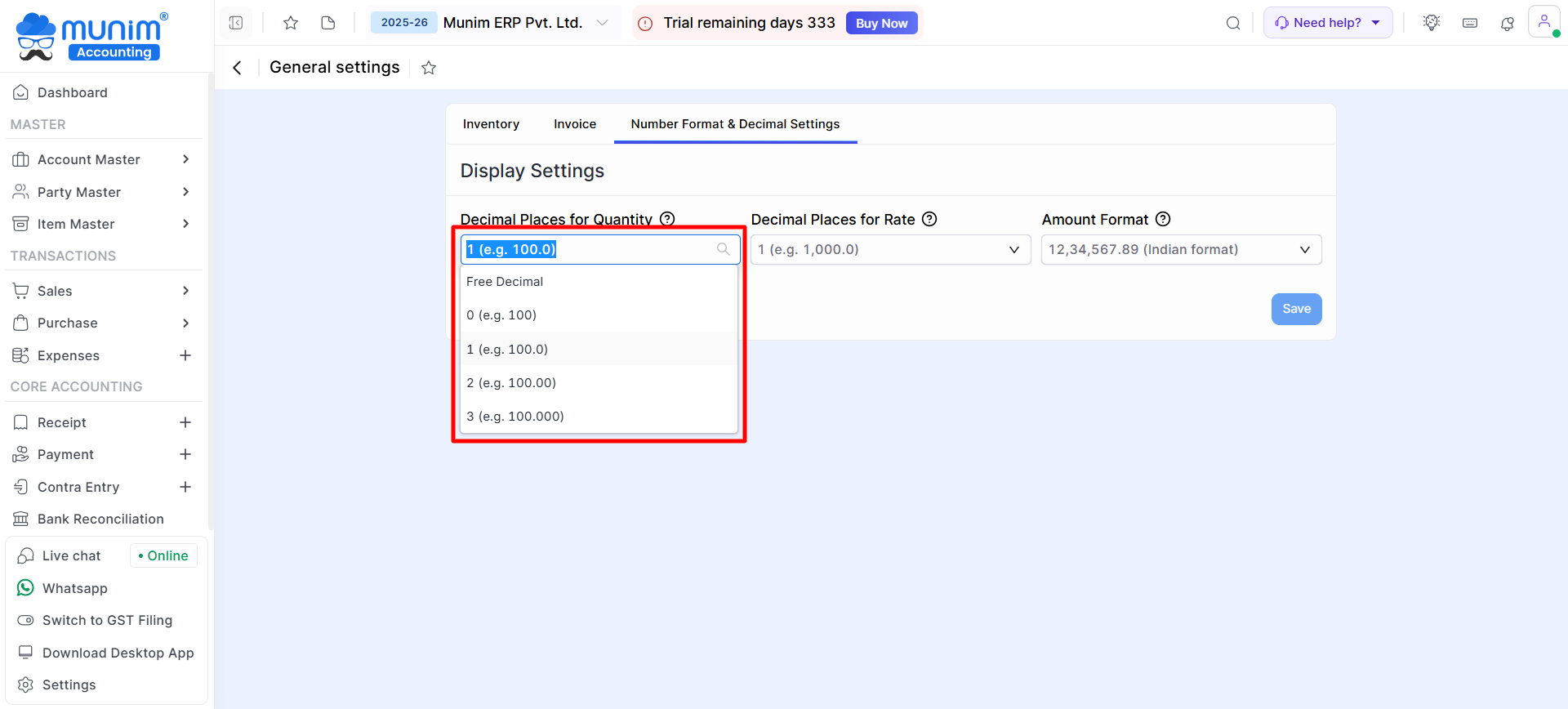
- Several decimal place options are available.
- Selecting Free Decimal allows for any number of decimals between 0 and 3 while creating any entry.
- Alternatively, you may select a specific number of decimal places you want by default, ranging from 0 to 3, based on your needs.
- These decimal changes will take effect while creating any entries and also in Print Templates.
Change the Amount Format
- Under Display Settings, click inside the Amount Format field.
- A dropdown menu will appear showing the available formats.
- Select the Indian format option:
12,34,567.89 (Indian format). - Click the Save button to apply the new format.
Your numbers will now be displayed using the Indian grouping standard across all invoices, forms, and reports, for example: 1,23,456.78.
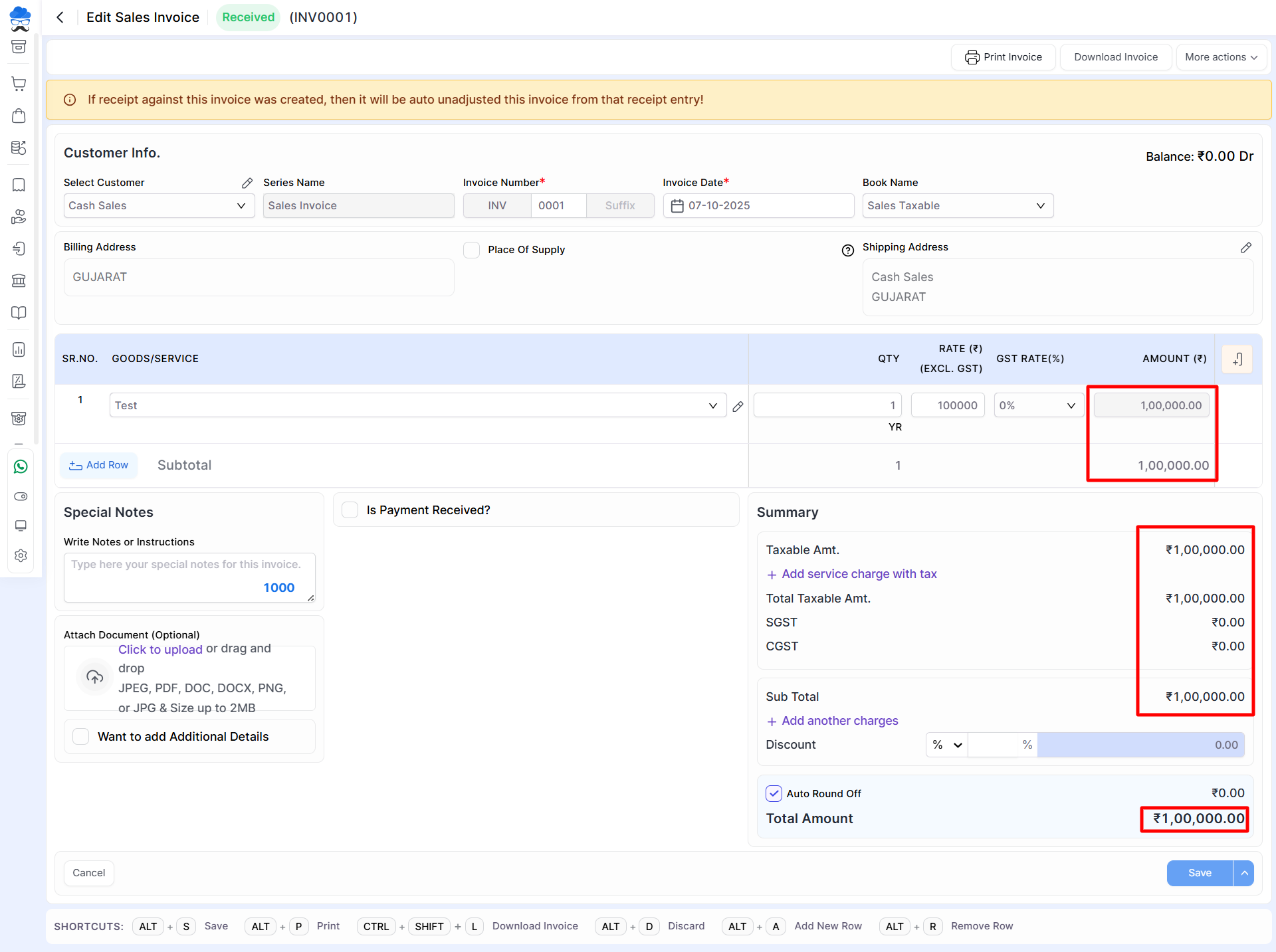
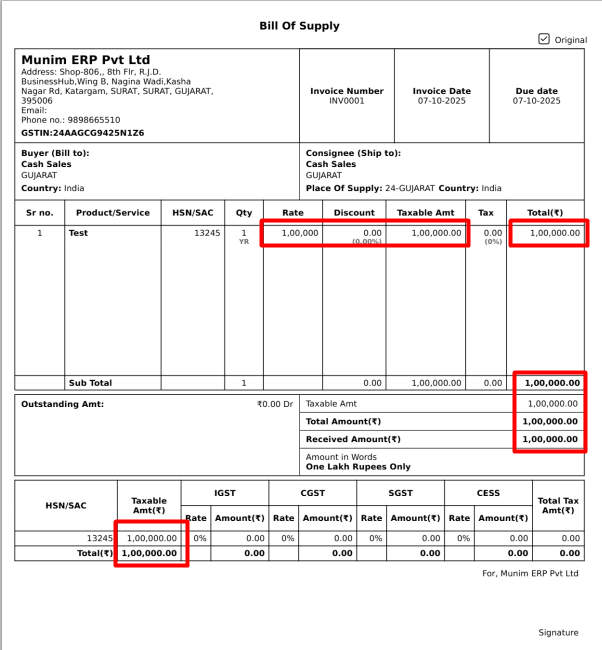
Decimal Settings for Item Quantity and Rate Values:
- To modify the decimal settings for item quantity and rate values, old users are required to submit a request to the Support team to enable this feature.
- When transitioning from fewer to a greater number of decimal places, the system will automatically append additional zeros to the end of all transaction values.


