 2163 views
2163 views Enable Secondary Unit:
- Turn on the Secondary Unit option from Settings > General Settings > Inventory tab.
- Here Enable the “Set Secondary Unit for Item” option.
Set Default Unit:
- After enabling the option Set the default Unit and Secondary Unit.
+−⟲
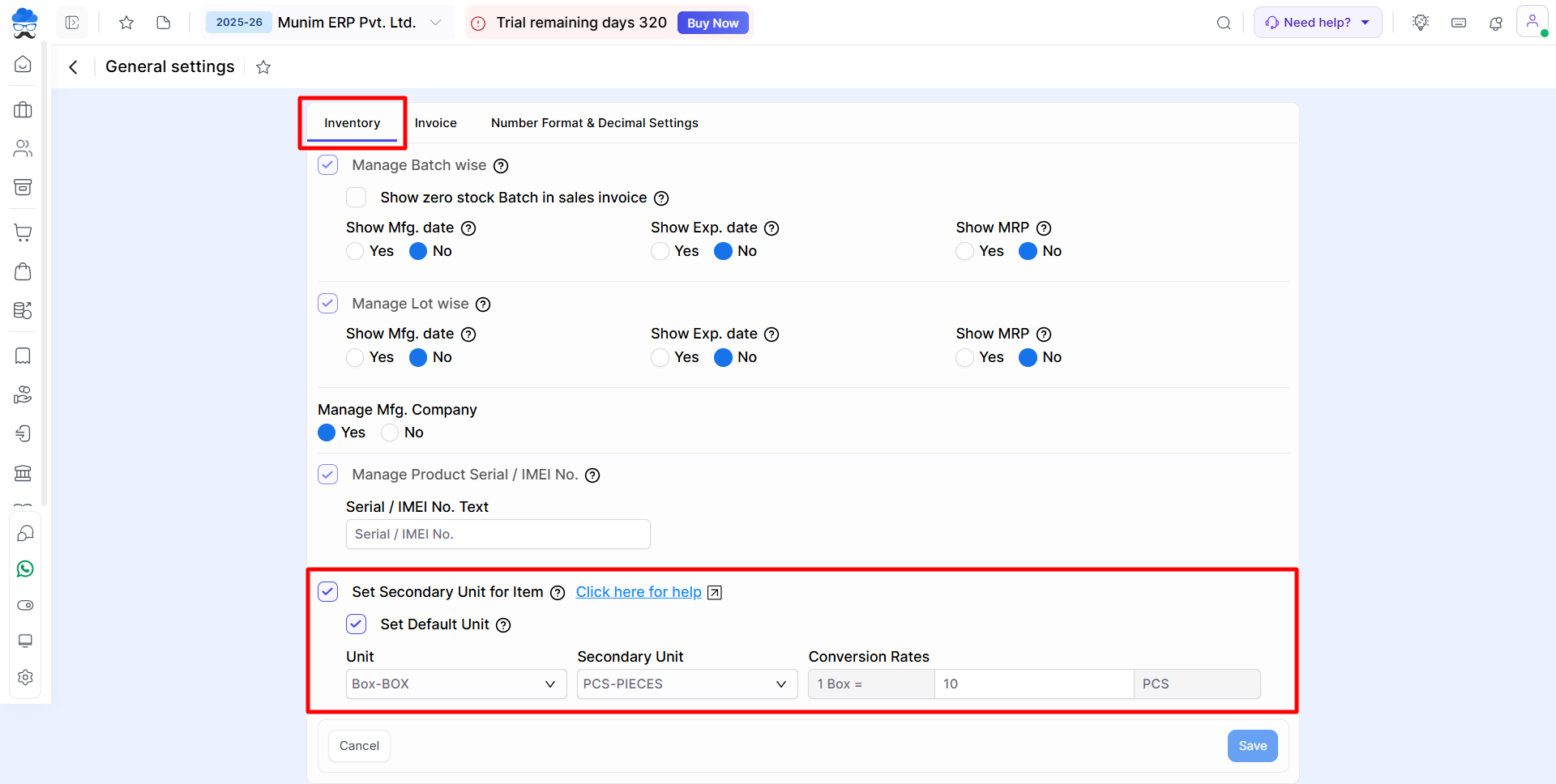
Access Item Master:
- With the Secondary Unit setting enabled, you can see the Secondary Unit and Conversion Rate columns in the item master while creating or editing any items.
+−⟲
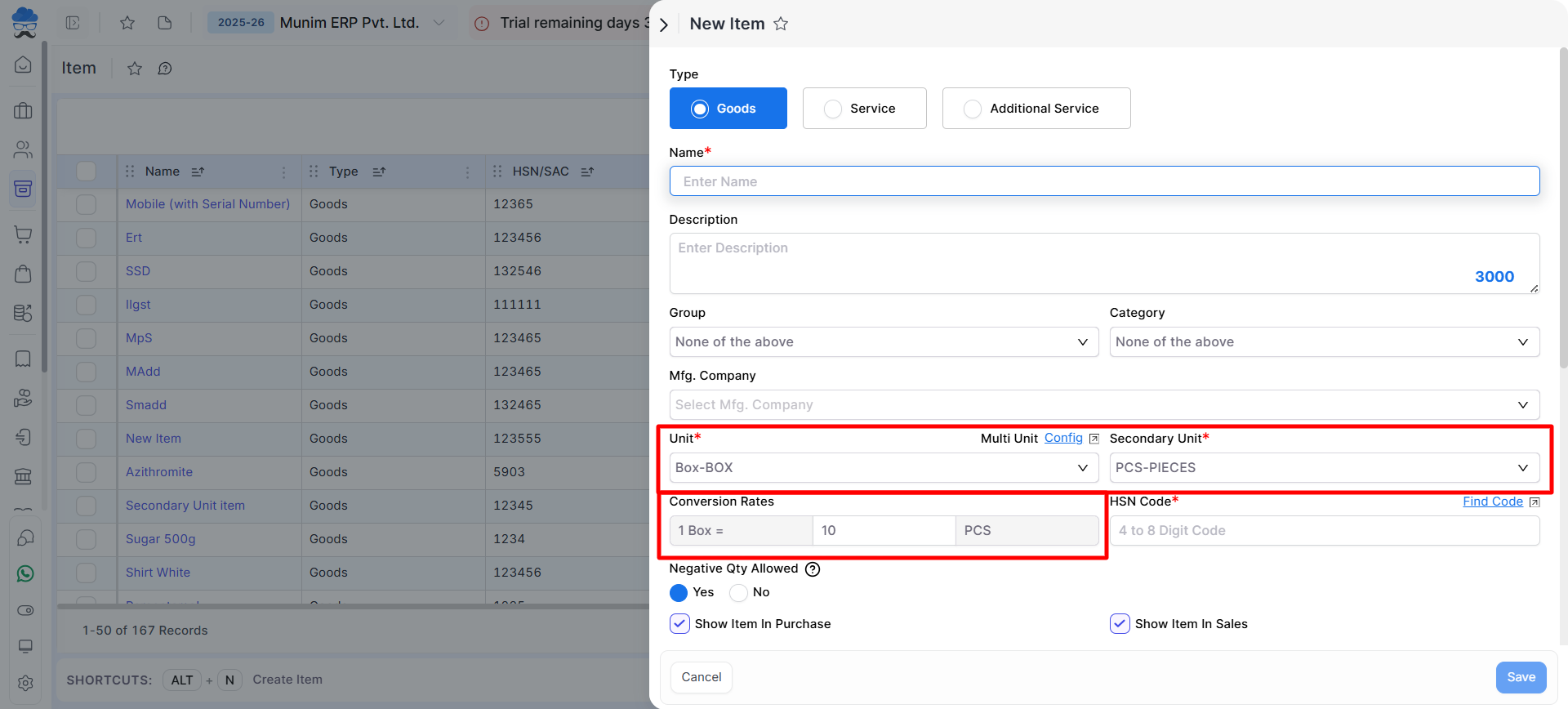
Select Unit in Transaction Entries:
- In all transactions, at item entry sections, a unit dropdown will appear, allowing you to select either the primary or secondary unit. The rate is automatically calculated based on the selected unit.
+−⟲
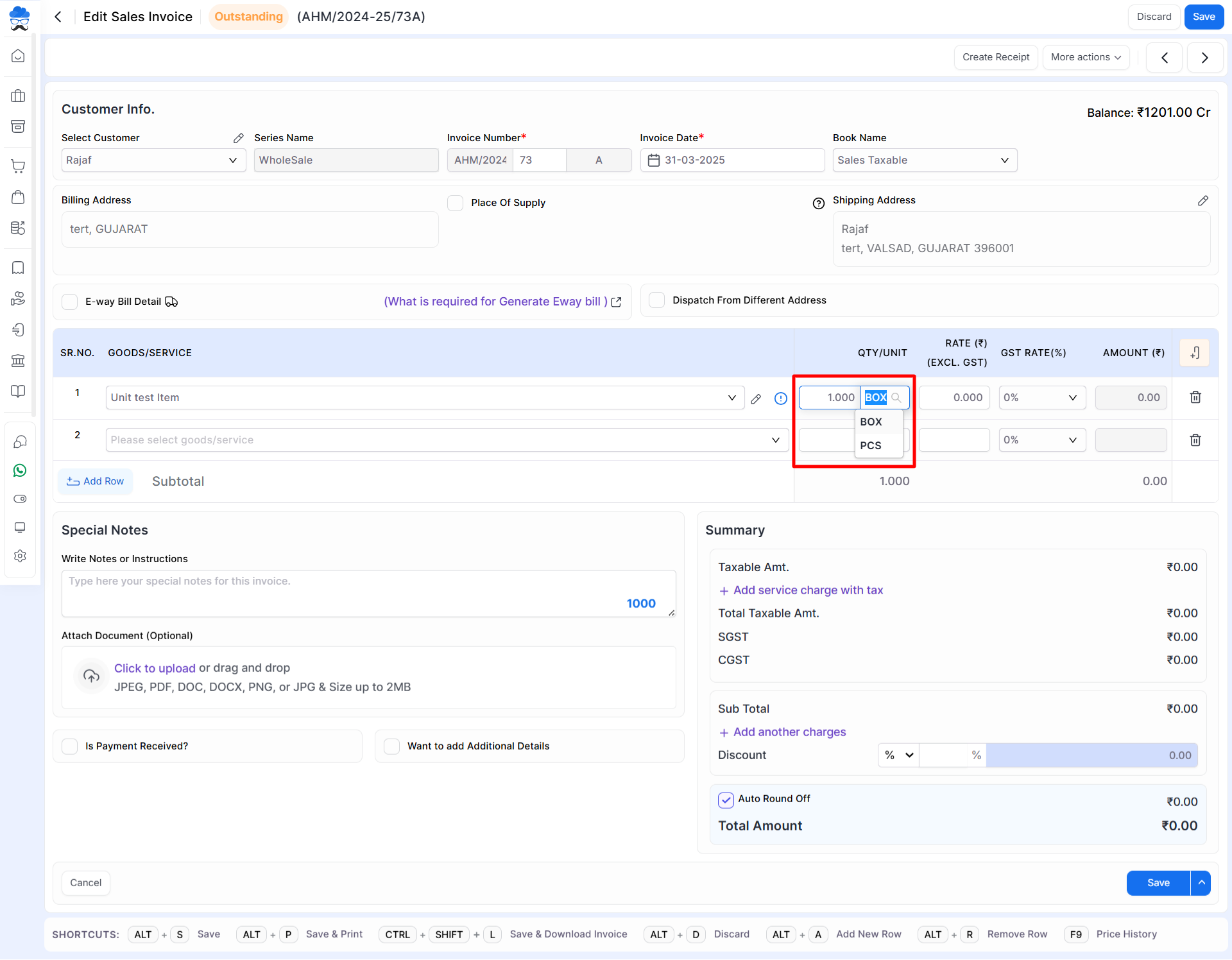
Effect on Reports:
- The secondary unit selection will affect reports like the Stock Summary report. It will be calculated according to the conversion rate you provided.
By following these steps, you can effectively utilize the Secondary Unit feature in Munim. If you have any questions or need further assistance, don’t hesitate to get in touch with our support team.


