 2389 views
2389 views The item group master helps to group for the item master. Once creating an item group you can use it in the item master. You can easily check items stock group-wise. Item group helps filter the item group-wise.
With the item group master, we can streamline inventory effectively and with ease, able to see simplified reports and enhance business strategies. It’s a significant step forward in optimizing our inventory management practices.
Furthermore, the item group master will facilitate better organization of our inventory data, ensuring accuracy and consistency across all transactions. This will not only save time but also reduce the risk of errors in our financial records.
Watch the Video Tutorial:
For a step-by-step guide, watch the video below:
Create Item Group:
- Go to the Item Master module in the Master section, then click Item Group option in the left sidebar.
- Here, click on the +Create Group button or press the Alt+N key to create a new Item group.
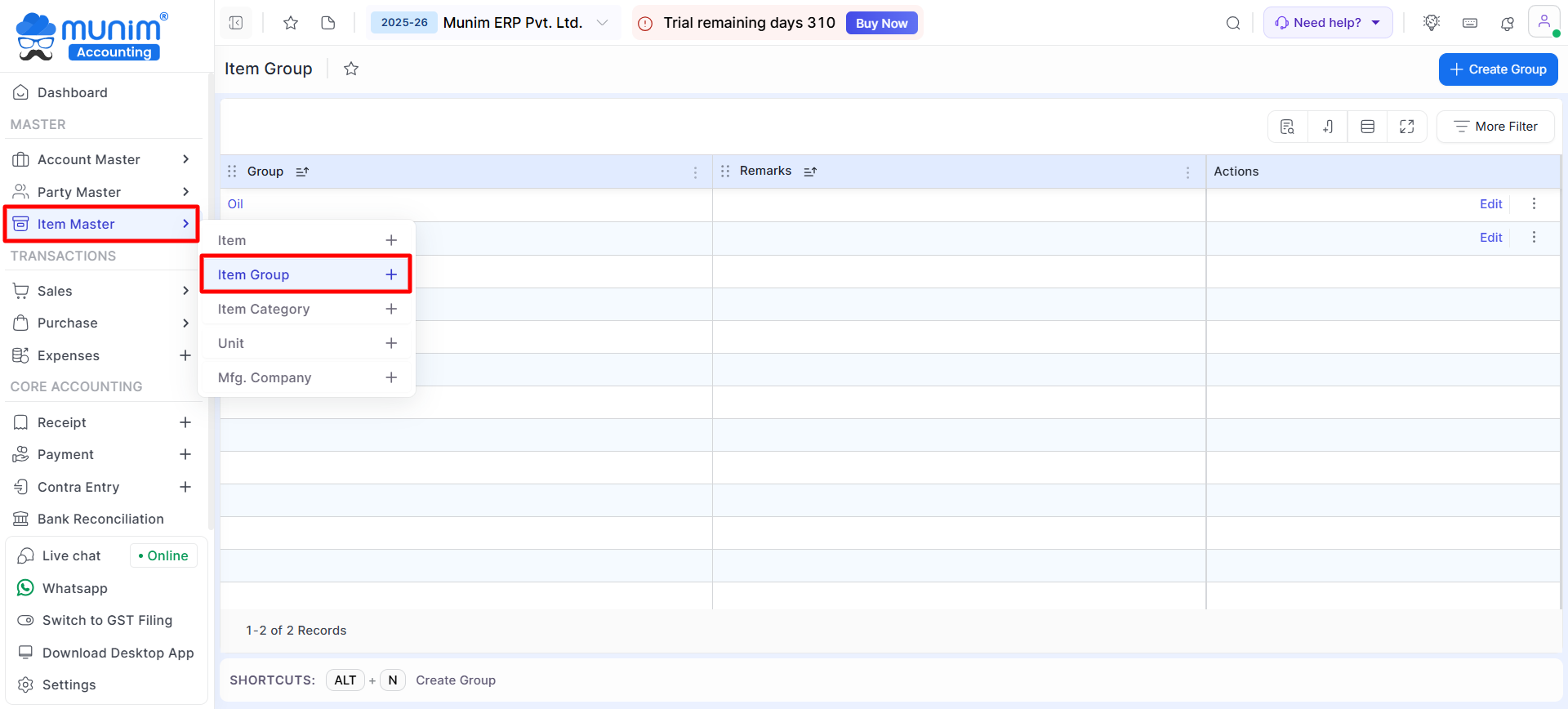
- In the New Group creation sidebar, add the required data in fields and click Save.
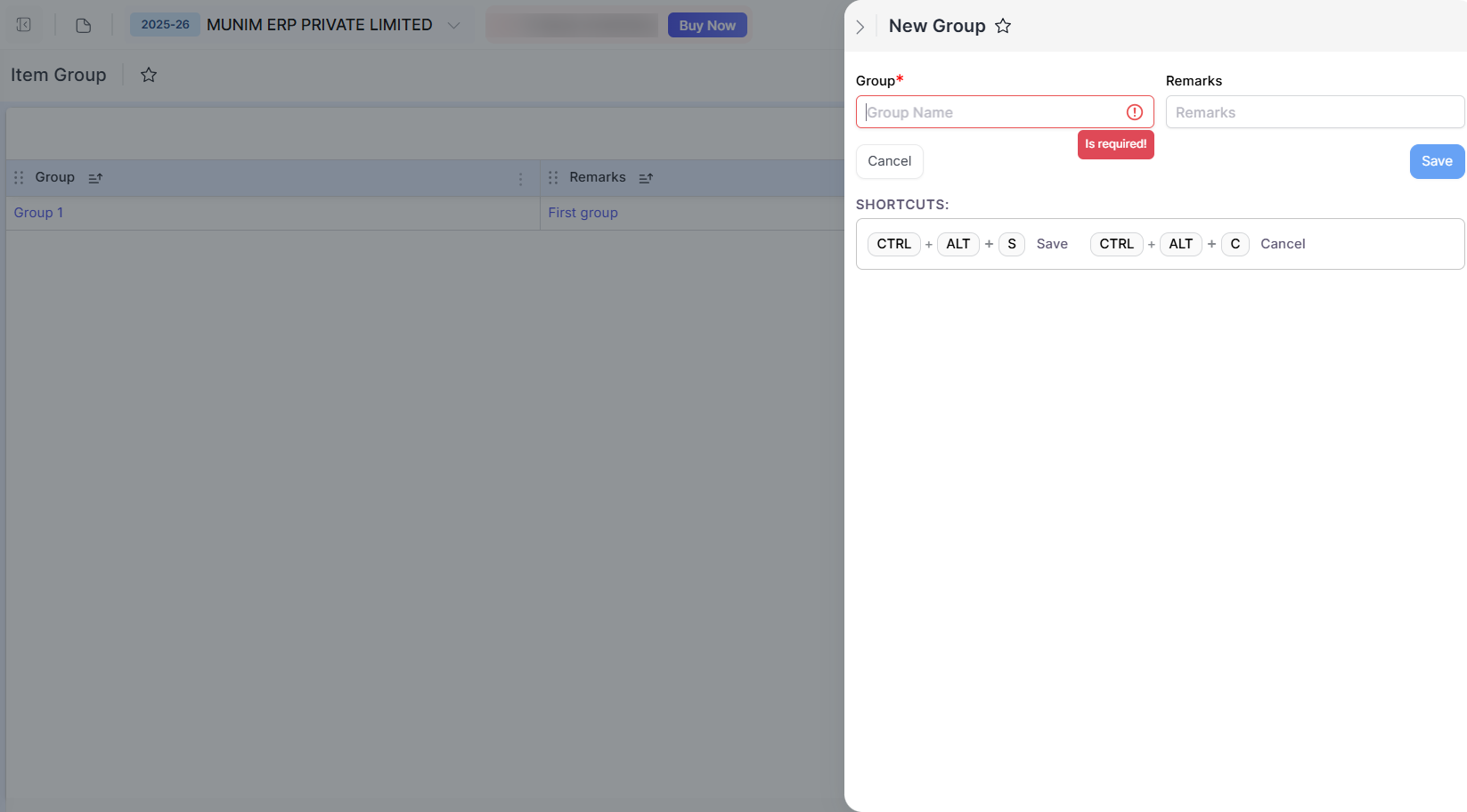
- Once the Item Group name is created, it will be available on the list page with the View and Delete options in the Action menu.
- On the listing page, grid functionality is available so the user can easily filter the data and user can update and delete item groups.
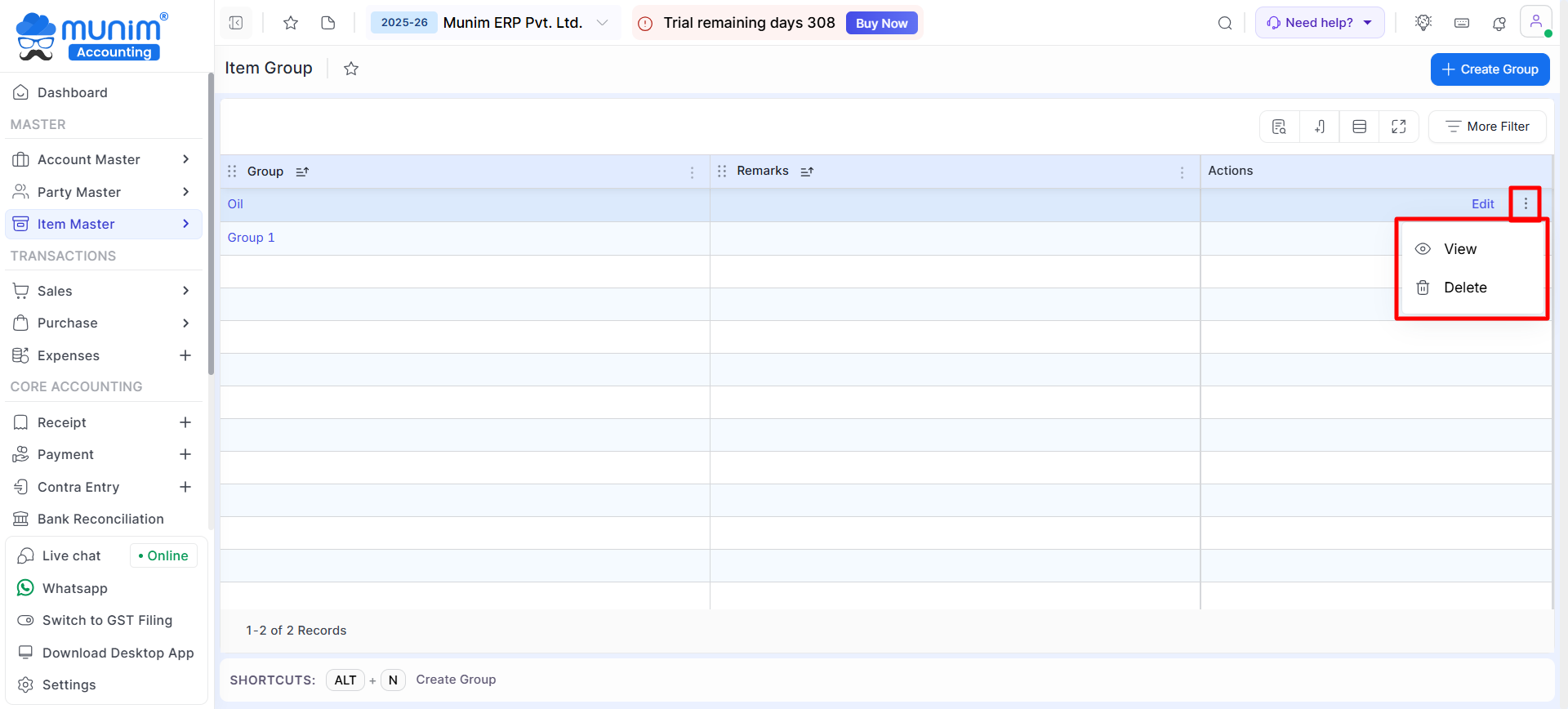
Use of Item Group:
- When creating or editing an item, you may designate its Group within the Group field.
- You may select an existing item group or create a new one directly from this Item creation sidebar.
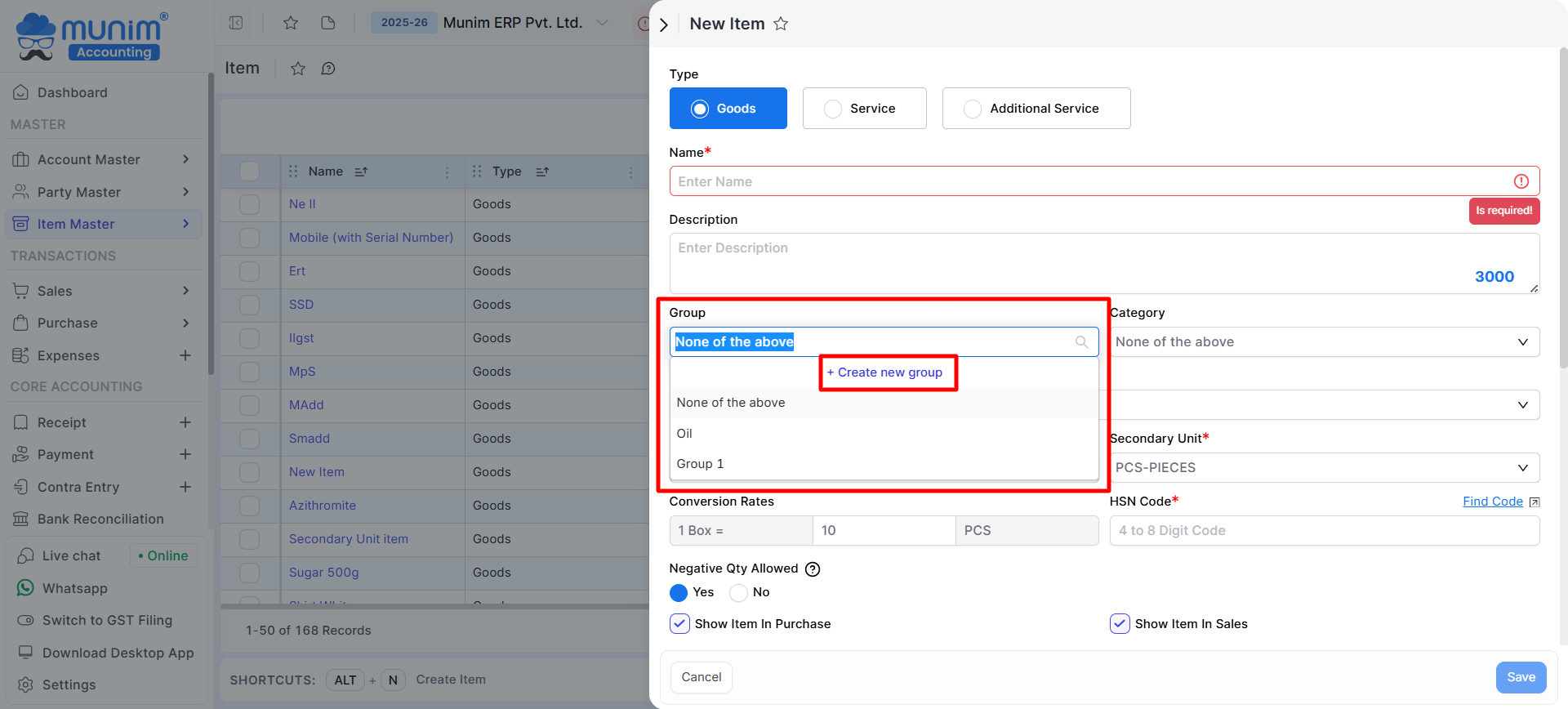
Reports:
- Once transactions involving items with assigned groups have been created, you can examine reports featuring group columns for simplified analysis.
Note: Once an item group has been used in any item, it cannot be deleted or updated.
For any difficulties or questions about the feature or our system, contact our support team for assistance.


