 2712 views
2712 views This master is helpful for creating the Mfg. Company. Once successfully creating mfg. company you can use it in the item master.
If you add mfg. company in item master then you are able to find item stock mfg. company-wise in related Reports.
To enable Mfg. Company master, first activates the Mfg. Company from General setting module. Click this link to learn more.
Create Mfg.Company:
- Go to the Masters and then the Mfg. company module in the left sidebar.
- Click on the Create Mfg. Company button or press the Alt+N key
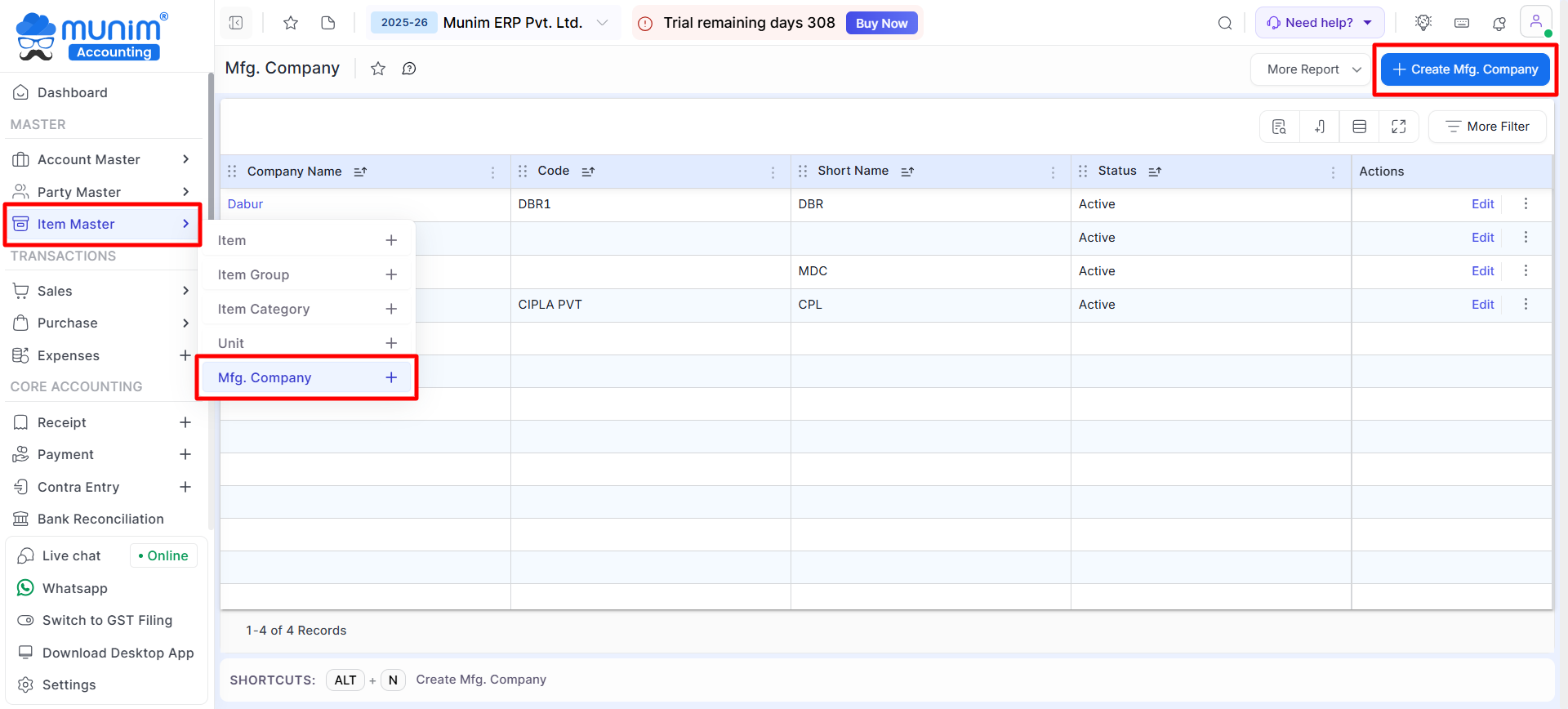
- Once you click on Create Mfg. Company button, a Sidebar will open to enter Mfg. company details and save it.
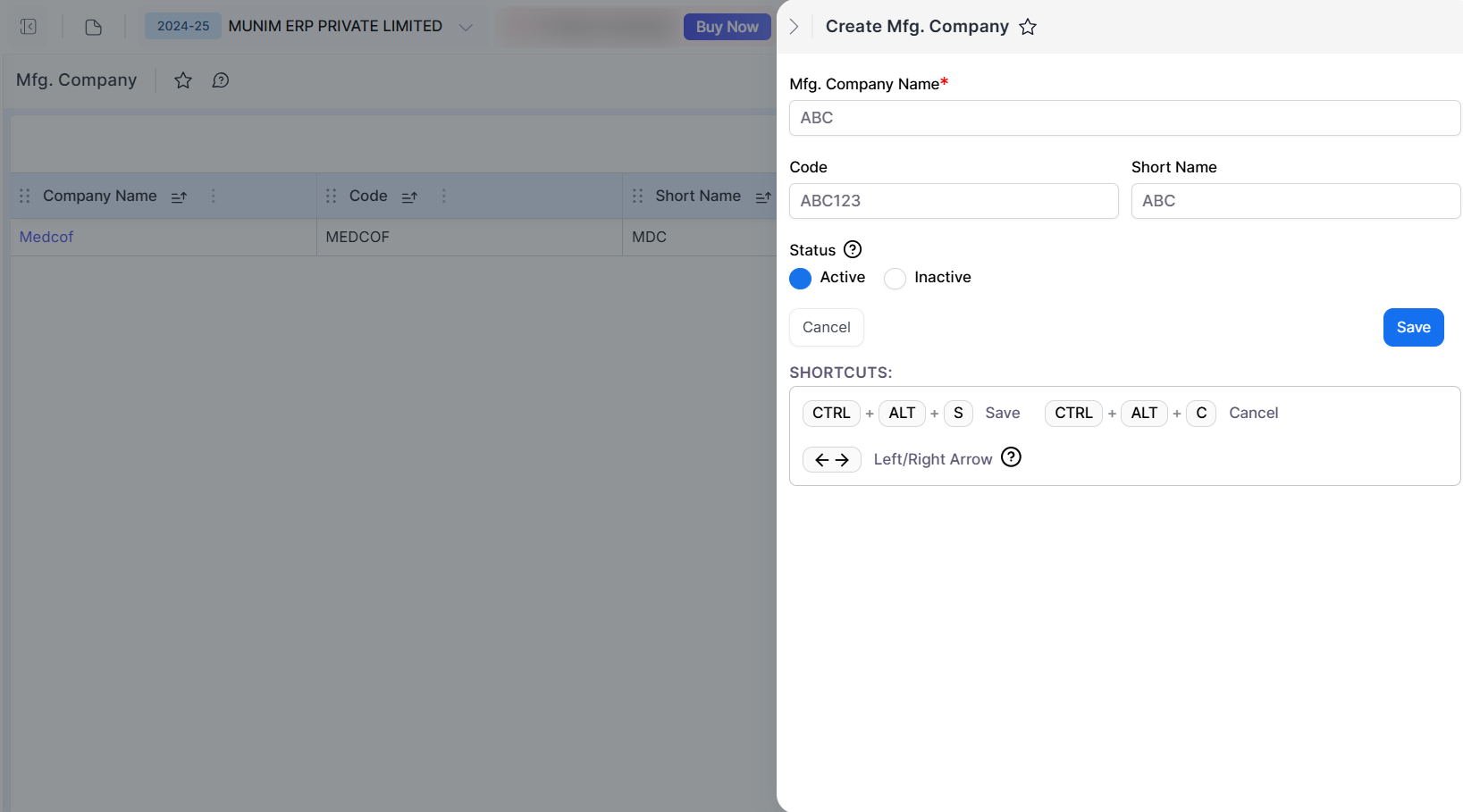
| Field | Description |
| Mfg.Company Name | Here write the Mfg. company name. |
| Code | Here write the company code. |
| Short Name | Here write the company’s short name. |
| Is Active | Here if you select “Yes” then this company is showing in all modules and if you select “No” then this company is not showing in all modules. |
| Save | This button is used to save the Mfg.Company master. |
| Cancel | This button is used to cancel the Mfg. Company master entry and page redirect on the listing page. |
Select Mfg. Company while creating new Items:
- You can select any of the created Mfg. company in the item while creating or editing any Item.
- Also, you can click the “Create New Mfg. Company” option to create a new manufacturing company from the New Item create page.
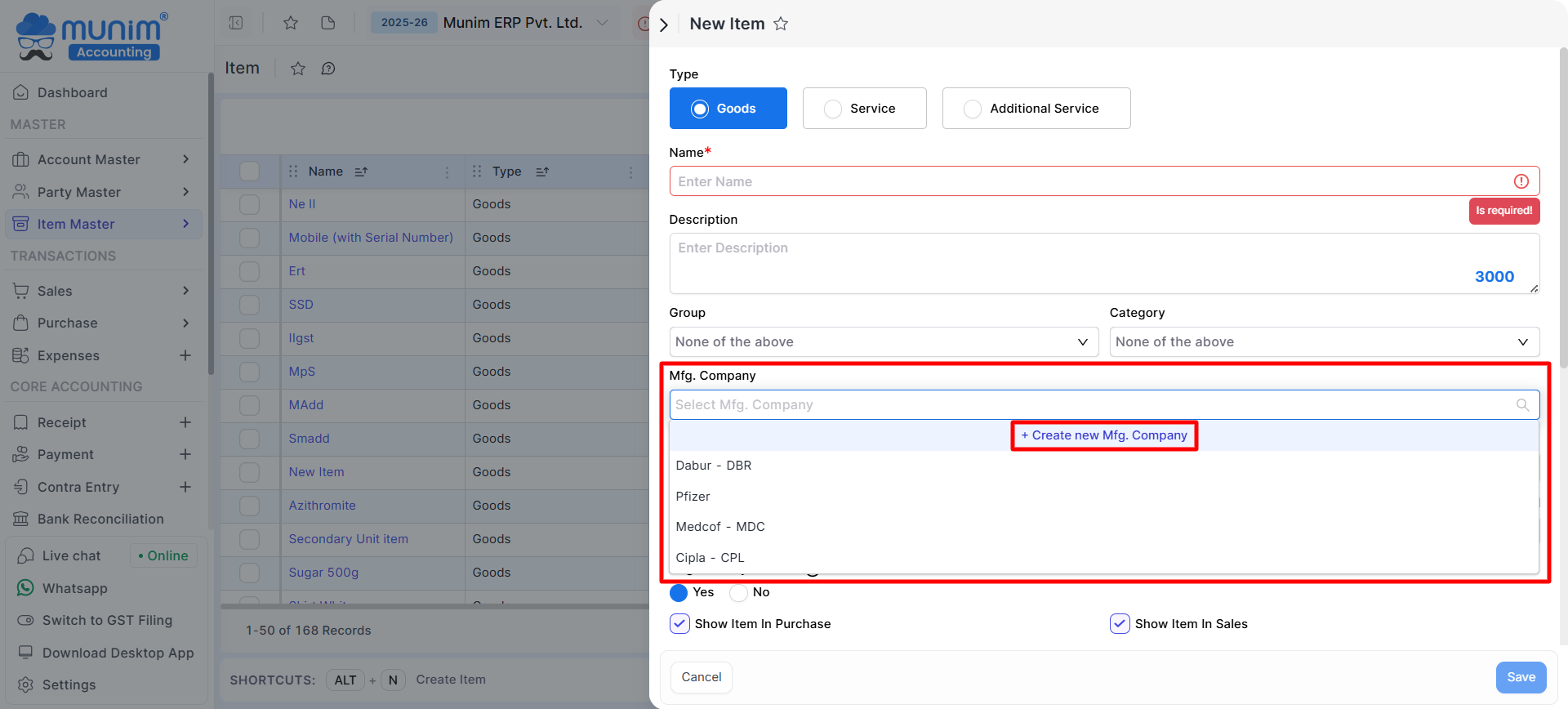
Show Mfg. company shortname code in print template:
- We are providing the functionality to display the manufacturing company’s short code name within the print template.
- When creating a manufacturing company, it is essential to input the Mfg. code and short name to show in printing.
- First, activate the Mfg. Code option by navigating to Printing templates, then Setting for details labels.
- Now, during printing, you will be able to view the manufacturer’s details on the printout.
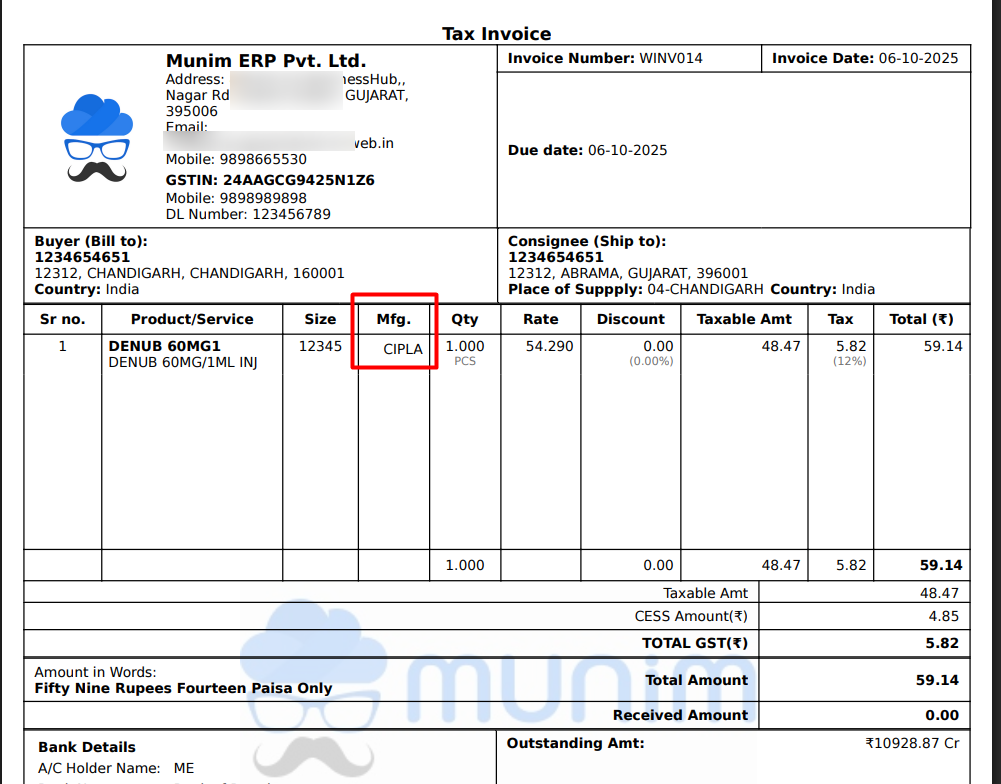
Need Assistance?
For any questions or further support with Munim Software, please contact our support team.


