 2438 views
2438 views We are pleased to introduce our new printing template settings for quotation print. This module offers multiple templates and print setting options, enhancing your quotation print design and improving the user experience.
How to open Quotation Printing Templates Setting:
- Go to the Settings module,
- Click on the Printing Templates Module.
+−⟲
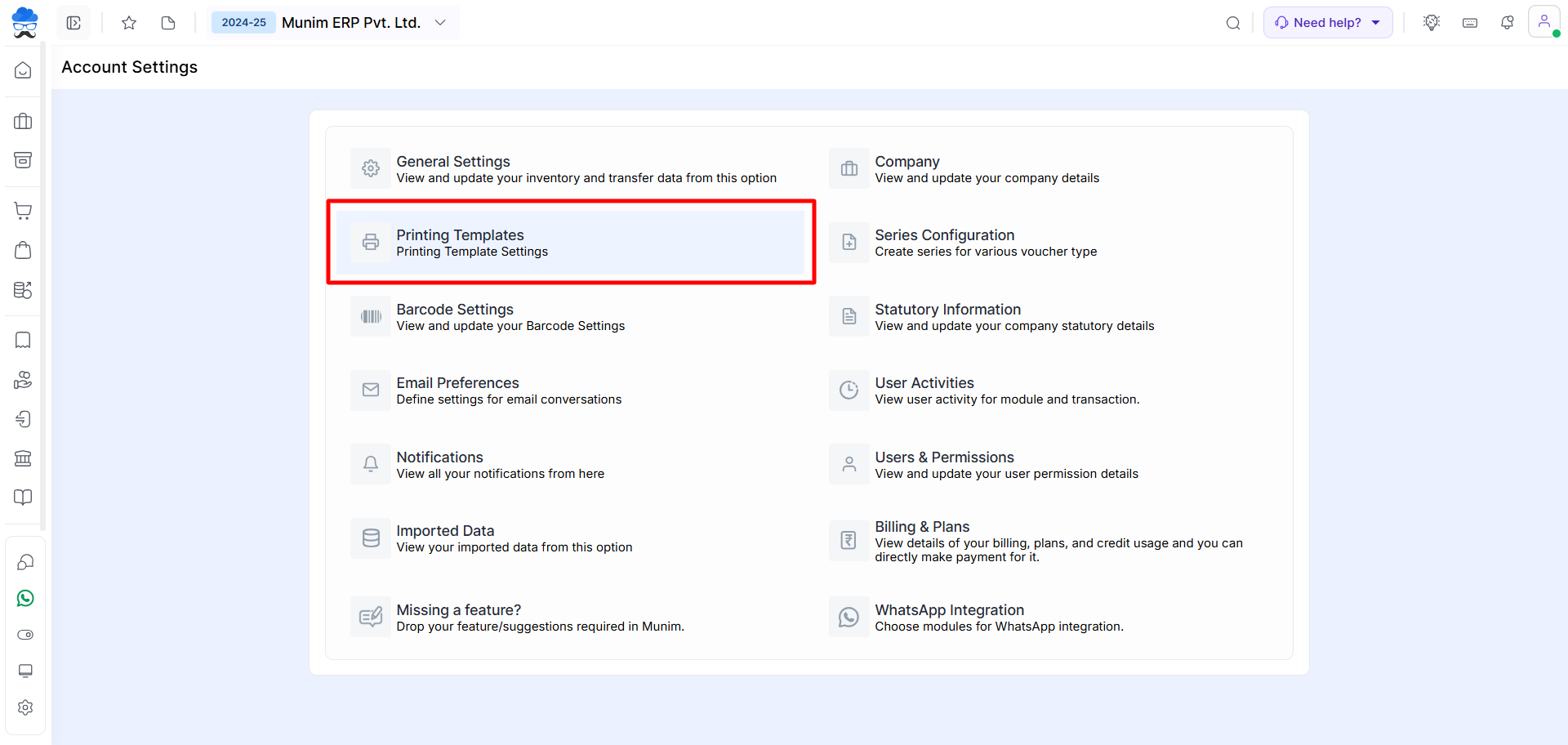
- Click on the module dropdown list, located in the top right side corner
+−⟲
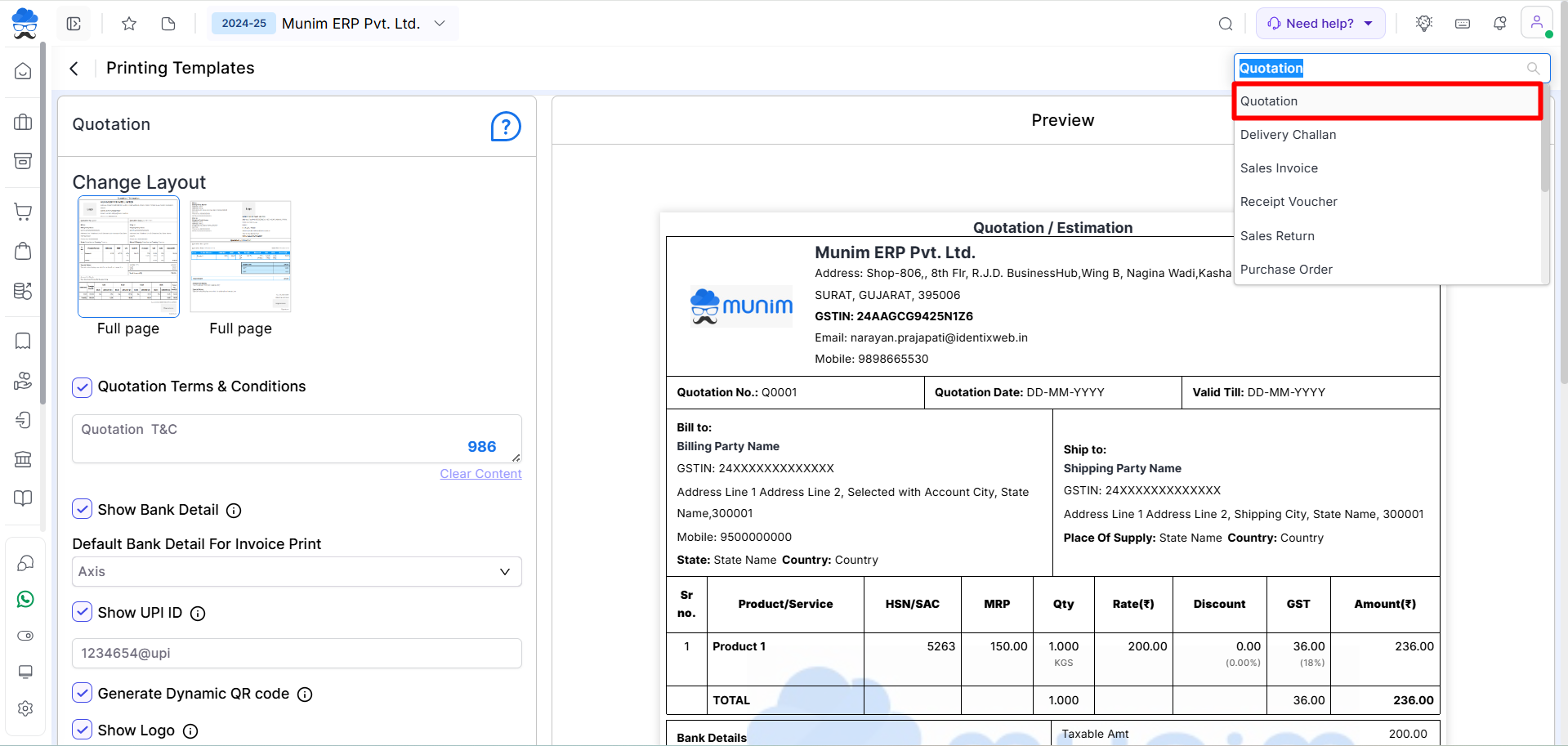
- Here, select the “Quotation” module option.
OR
- Go to the Sales module and click on the Quotation option
- Click on the Print icon to open the quotation print settings page
+−⟲
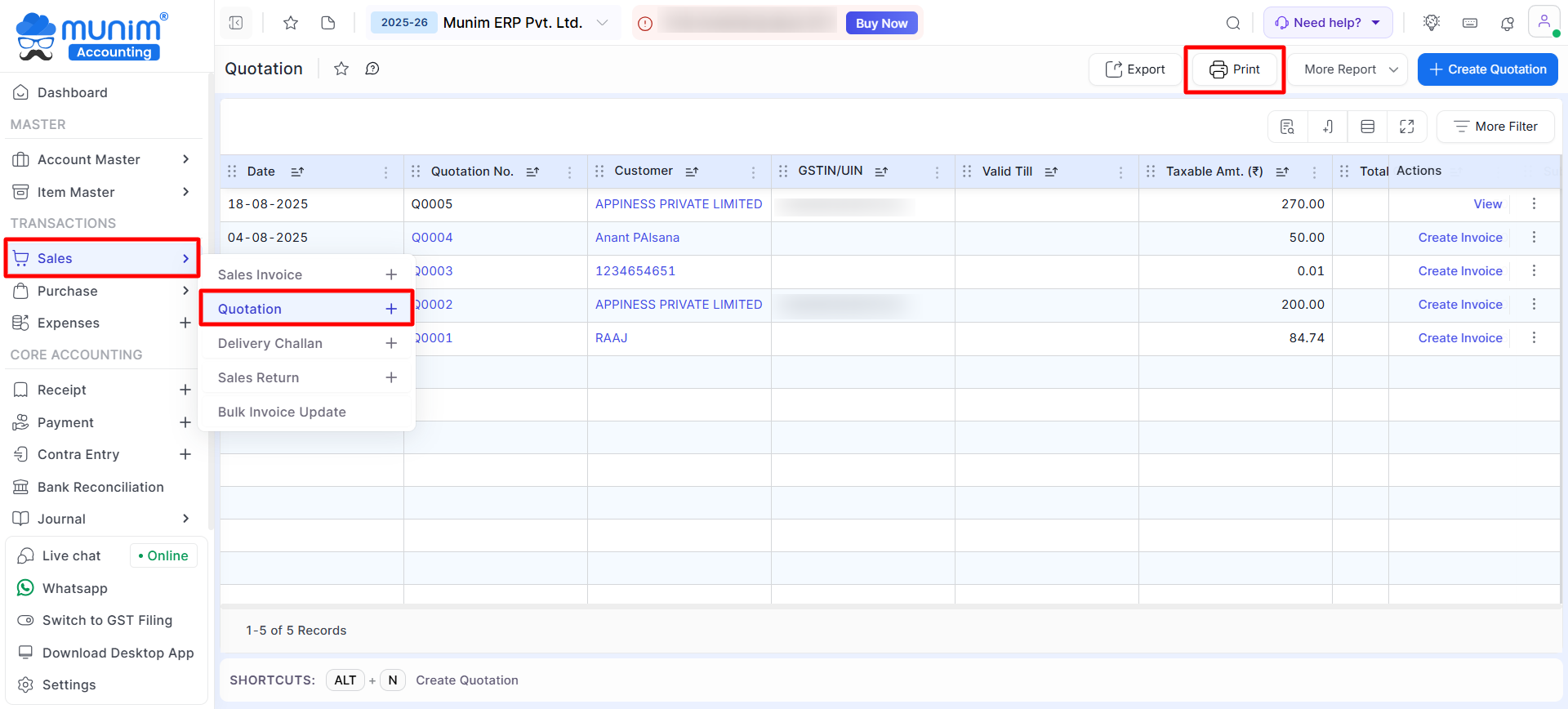
- You will be redirected to the Printing Templates Settings for the Quotation module.
+−⟲
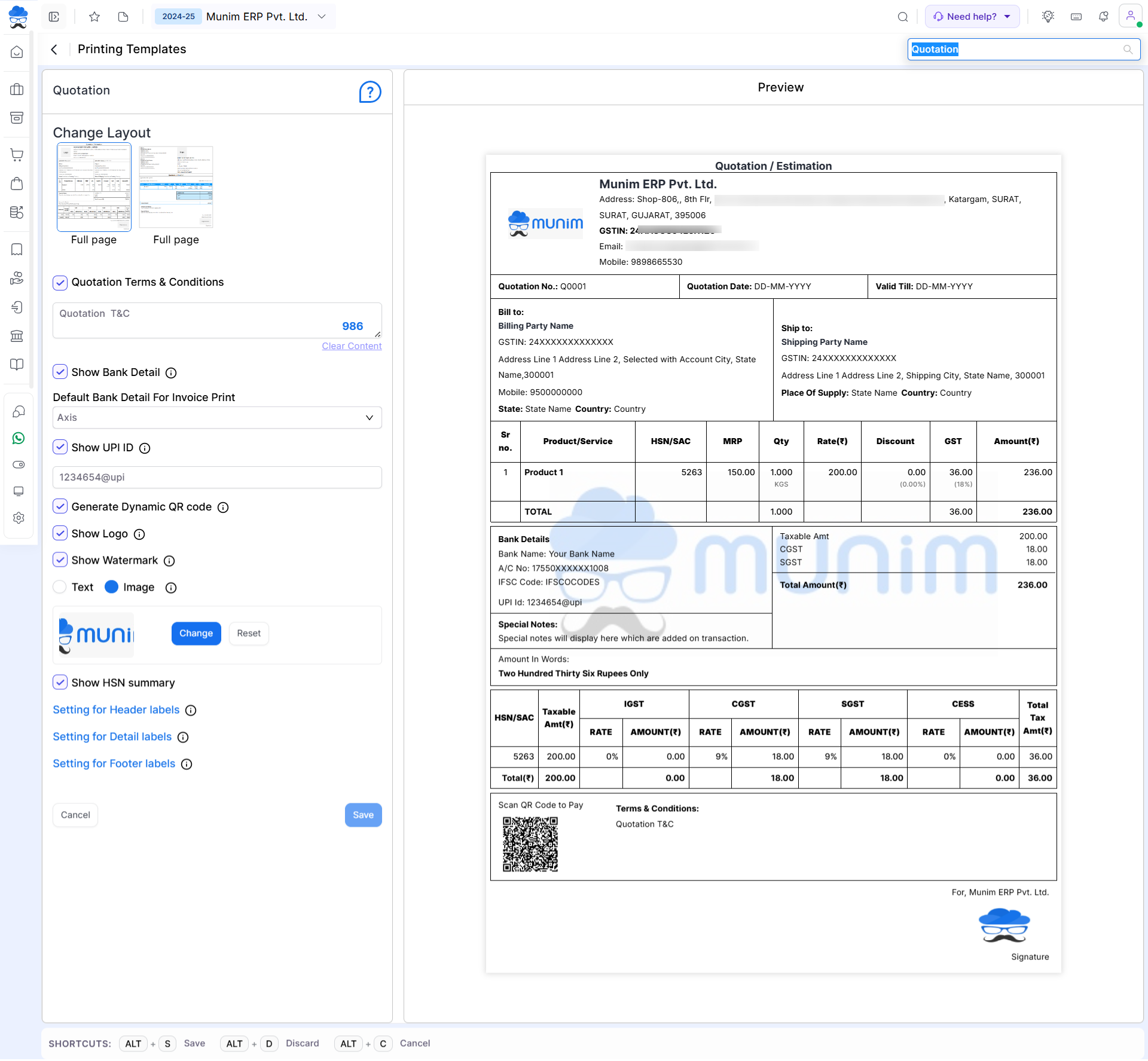
| Field | Description |
|---|---|
| Quotation Terms & Conditions | This setting is helpful for showing the bank details of the company. |
| Show Shipping Address | This setting is helpful for showing the shipping address for the goods of the customer. sometimes, the customer’s billing address and shipping address are different. |
| Show Bank Detail | This setting is helpful for showing the quotation total amount in Word format. |
| Show Logo | This setting is helpful for adding company logo on the quotation print. If you add company logo on the company setting page then logo is shown here. |
| Show Signature | This setting is helpful for adding authorized signature on the quotation print. If you add the signature on company setting page then the signature is shown here. |
| Show Amount in Words | This button is helpful for saving the quotation print setting. |
| Save & Preview | This button is helpful for previewing the quotation print. |
| Preview | This button is working as the back button. |
| Cancel | This button is working as back button. |


