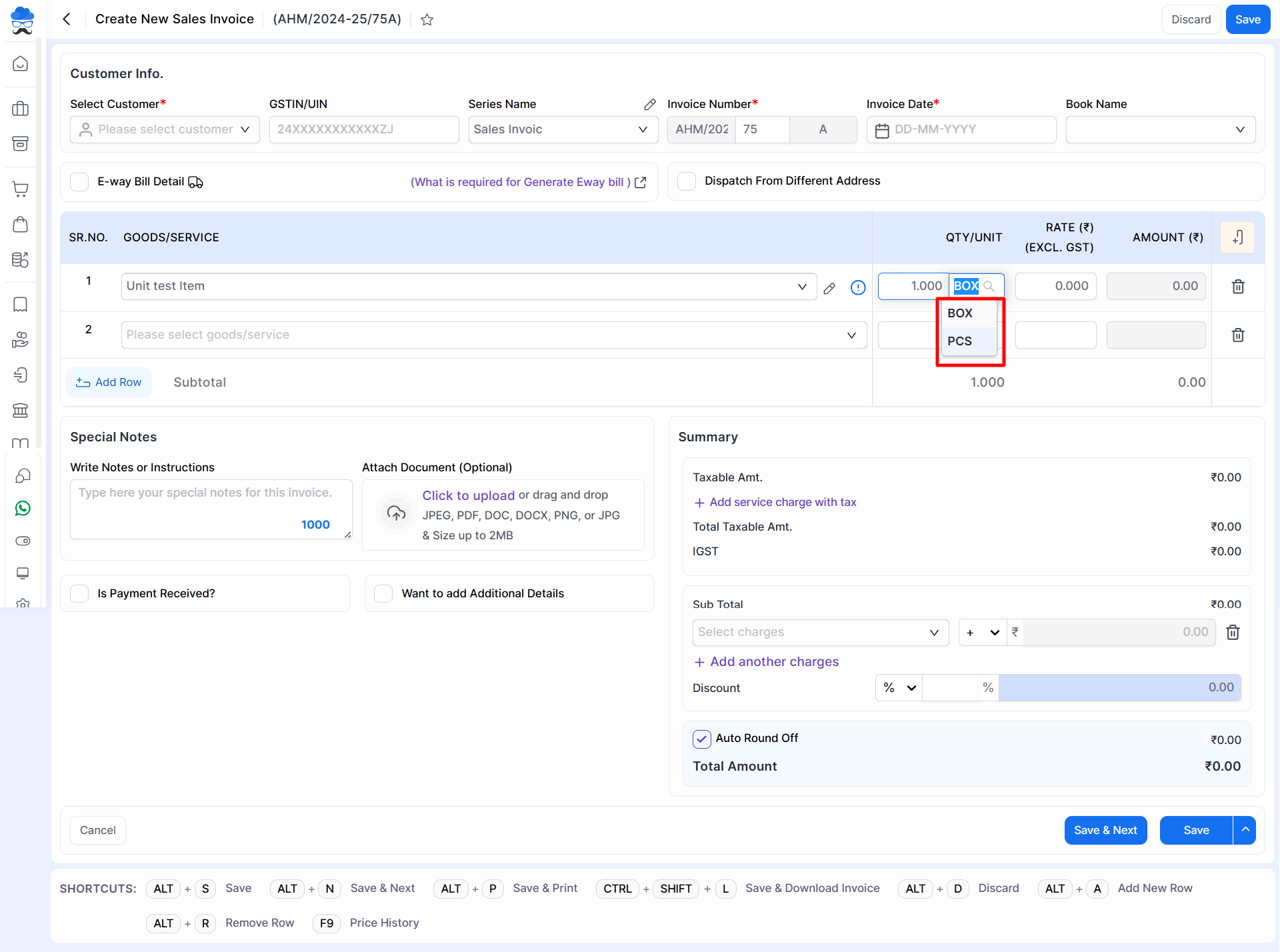2442 views
2442 views A unit conversion is a feature that allows users to convert quantities from one unit of measure to another. This functionality is particularly useful when dealing with inventory management, purchasing, sales, and other transactions involving different units of measurement.
Here’s how a unit conversion function might work in accounting software:
- Flexibility in Units: The software should support a wide range of units for various types of inventory items. For example, if you’re dealing with a product measured in kilograms but need to convert it to grams for a specific transaction, the software should allow you to do so seamlessly.
- Conversion Factors: The software will need to store conversion factors for each unit pair. For instance, if you’re converting kilograms to grams, the conversion factor would be 1000 (1 kilogram = 1000 grams). These conversion factors should be customizable and adjustable as needed.
- User Interface: The interface should be intuitive, allowing users to easily select the original unit and the desired unit for conversion. This could be done through dropdown menus or input fields.
- Real-Time Calculation: Once the user selects the units and enters the quantity to be converted, the software should perform the conversion in real time and display the result instantly.
- Accuracy and Precision: The conversion function should ensure accuracy and precision in calculations to avoid any discrepancies in inventory management or financial reporting.
- Audit Trail: It’s important for accounting software to maintain an audit trail of unit conversions, documenting when and by whom the conversions were made. This helps with traceability and accountability.
- Integration with Transactions: The unit conversion function should seamlessly integrate with other modules of the accounting software, such as sales orders, purchase orders, invoices, and inventory adjustments. This ensures consistency and accuracy throughout the system.
- Reporting: The software should be able to generate reports that include converted quantities, allowing users to analyze data in their preferred units of measure.
Set Default Unit for the items:
- First, go to Settings and then go to the General Settings module.
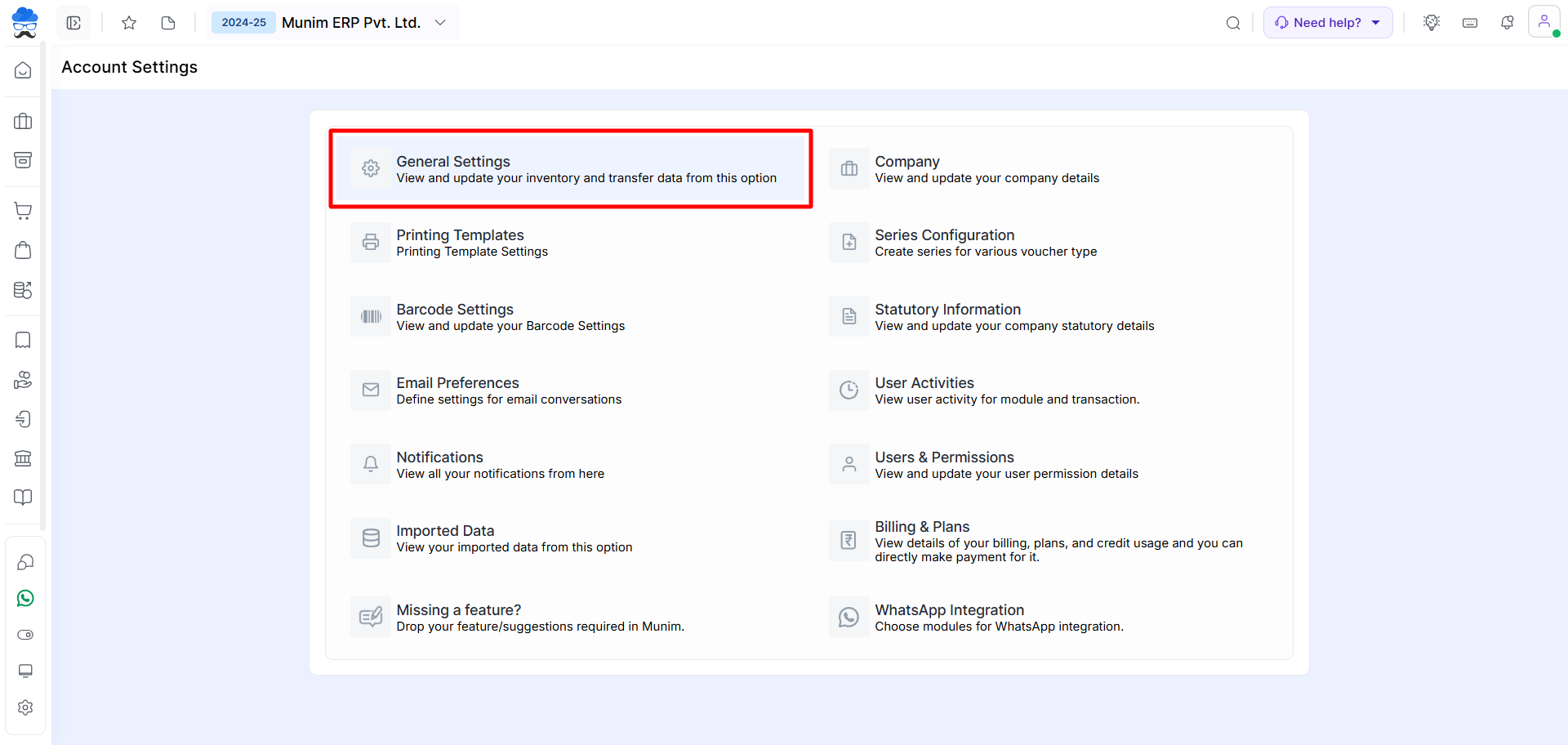
- Click on the “Set Secondary Unit for Item” checkbox.
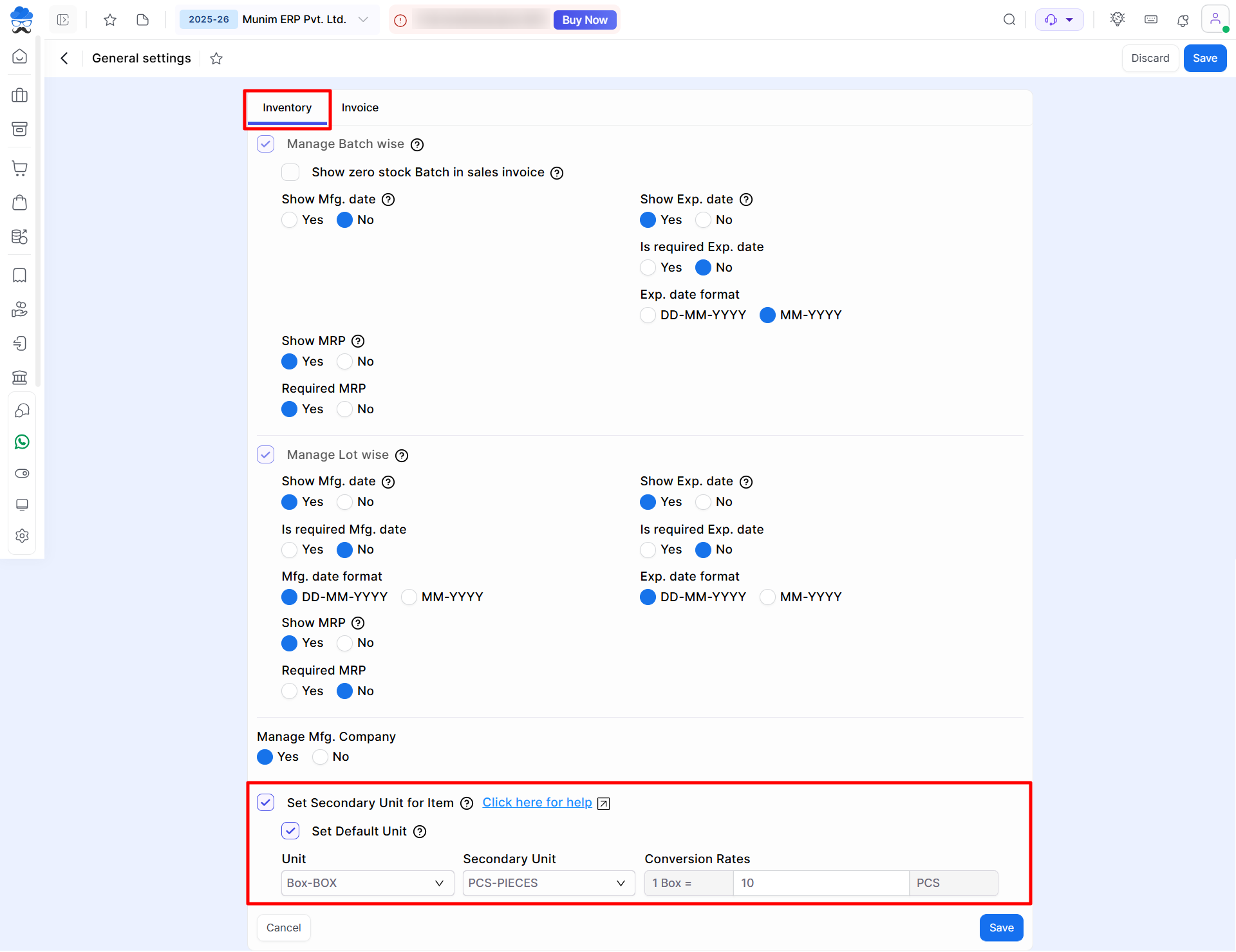
- Click on the “Set Default Unit” checkbox.
- Select the main Unit, Secondary Unit, and add Conversion Rates.
- Click on the Save button.
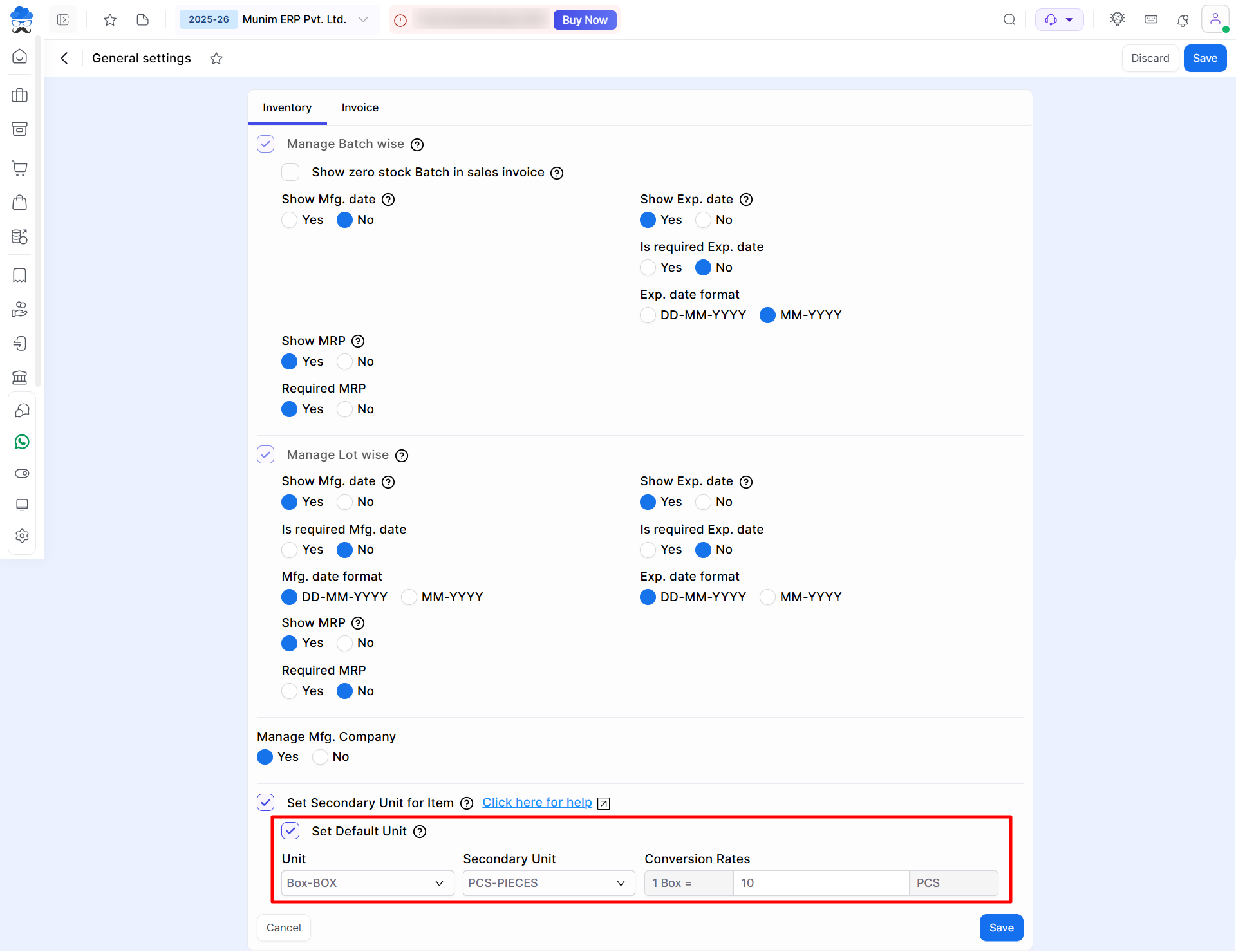
- Here, the default unit is 1 Box = 10 PCS, which means the item’s main unit is a box and the secondary unit is pcs-pieces. i.e. if the user purchases 10 box items, then the user has 100 pcs of stock.
- In munim, the user can able to sales and purchase items with Box unit and Pcs units.
How to create the Item with the Secondary Unit:
- Go to the Item Master and click on the Create Item button.
- Click on the Unit drop-down list to set the main Unit.
- Click on the Secondary Unit drop-down list to set the Secondary Unit.
- Click on the Save button.
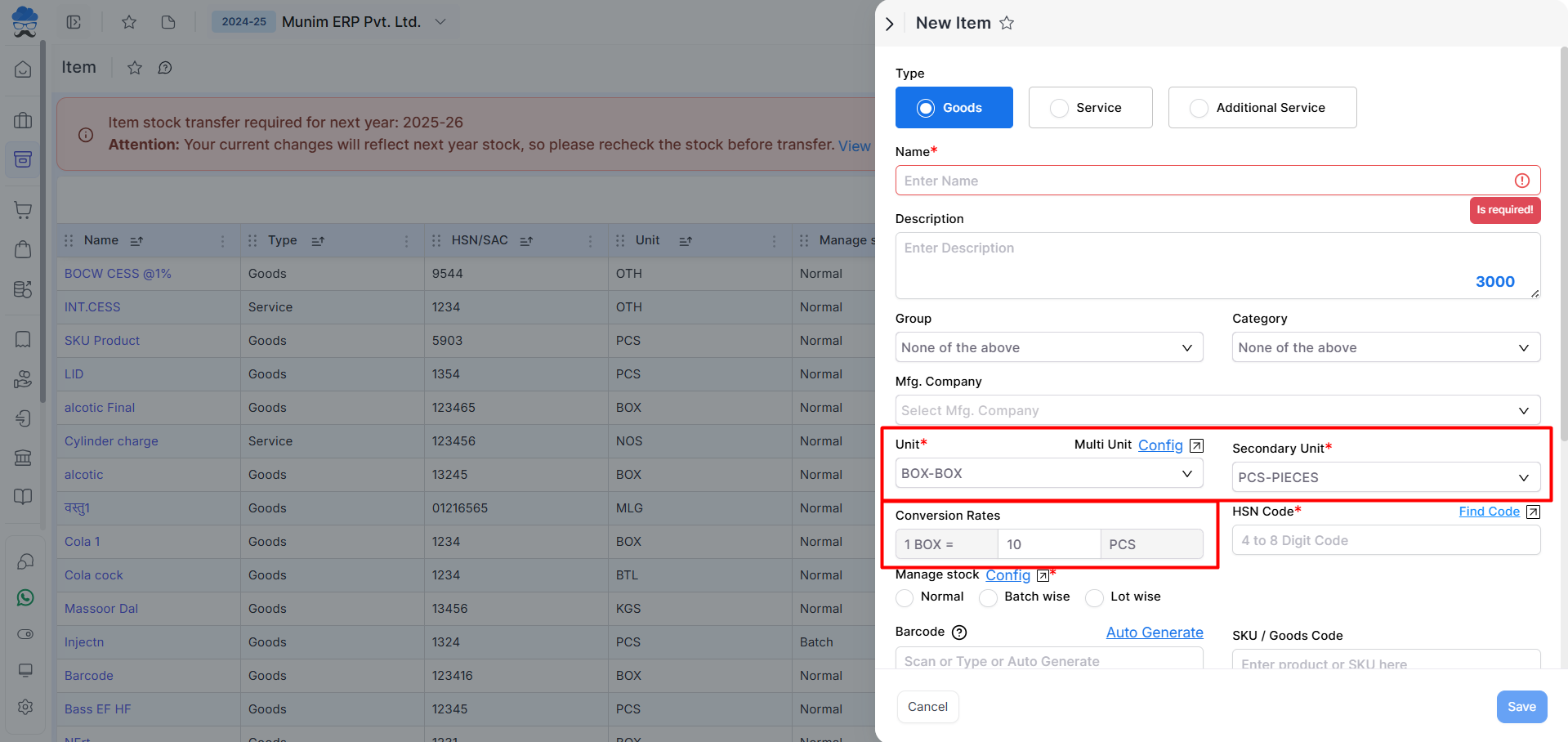
How to use the secondary unit for sales invoices:
- Go to the sales invoice module and click on the Create Invoice button.
- Now, here add the customer and the product.
- Click on the Unit drop-down list to set the secondary unit for this product.
- If you change the product unit, then the product rate will automatically change according to the conversion rate you had set.