 1626 views
1626 views User now has the ability to add a due date to Purchase Orders (PO). This enhancement helps you manage your procurement process more effectively by tracking due dates for delivery and payments.
Benefits of Adding Due Dates to Purchase Orders
- Improved Order Management: By specifying due dates, you can better manage your delivery schedules and ensure timely receipt of goods and services.
- Enhanced Cash Flow Management: Tracking due dates for payments helps you manage your cash flow more efficiently, avoiding late fees and maintaining good relationships with suppliers.
- Streamlined Procurement Process: Having due dates clearly specified on POs helps all parties involved understand delivery and payment timelines, reducing misunderstandings and improving coordination.
- Better Planning and Forecasting: With due dates in place, you can better plan your inventory needs and forecast future requirements, ensuring that you have the right materials when needed.
How to Add a Due Date to a Purchase Order
Follow these steps to add a due date to a Purchase Order in Munim:
- Navigate to Purchase Orders:
- Go to the main menu and select “Purchase Orders”.
- Click on “Create Purchase Order” to initiate a new PO.
- Enter Due Date:
- In the purchase order form, locate the Term Days field to add the amount of days you want and check the desired due date for the delivery or payment.
+−⟲
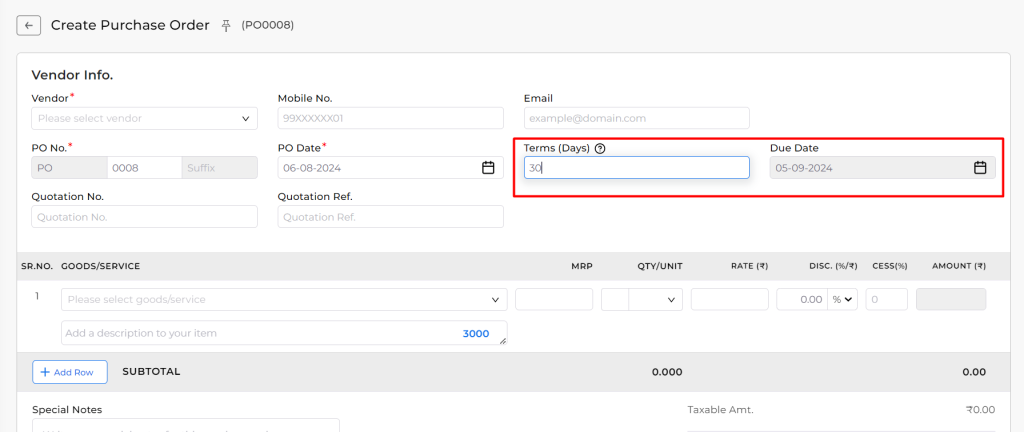
- Add Other PO Details:
- Fill in the rest of the purchase order details, such as supplier information, item details, and any additional notes.
- Review the PO to ensure all information is correct.
- Save and Issue the PO:
- Once all details, including the due date, are entered, click “Save” to create the purchase order.
- You can then issue the PO to your supplier as needed.
Report with Due Dates of Purchase Order
- Navigate to Report:
- Go to the Reports and from the General Report section select “Pending Purchase Orders“.
- In this Report, you will get all Purchase Order data with the Due dates you added while creating the Purchase Order.
+−⟲
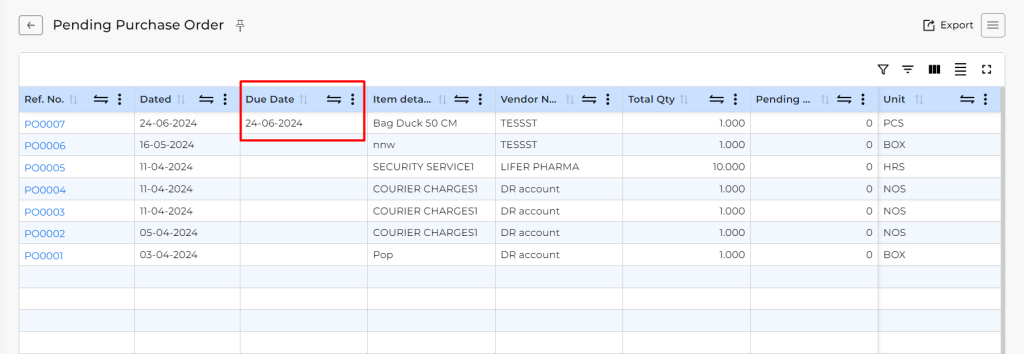
If you have any questions or need assistance with this new feature, please do not hesitate to contact our support team.



