 2493 views
2493 views Download the Munim Desktop Application:
1. Accessing the Download Option:
- In the left main menu of Munim, you will find the option Download Desktop App to download the Munim Desktop application.
+−⟲
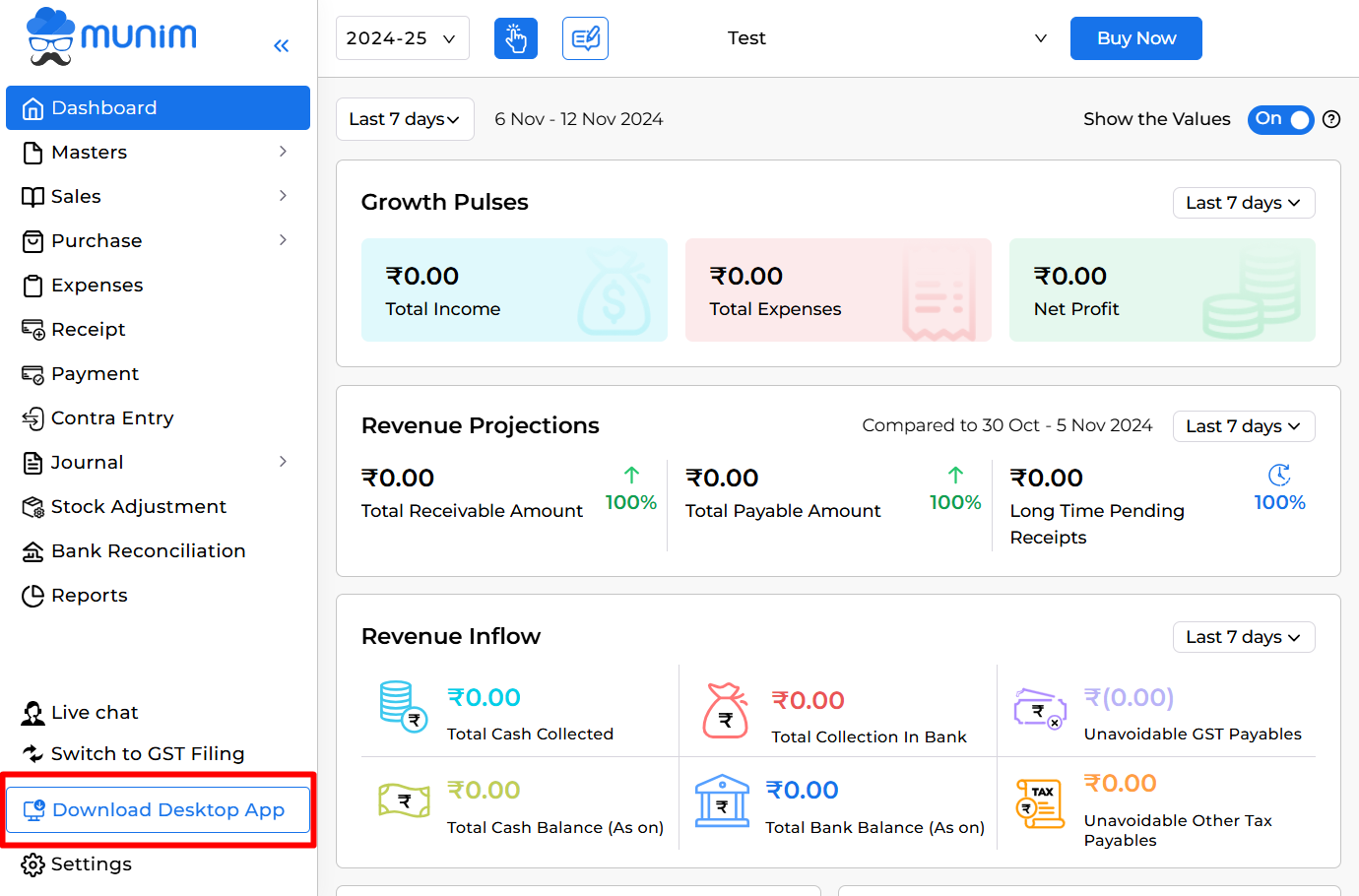
2. Download and Install:
- Click on the option to initiate the download process. Once downloaded, install the Munim app on your device.
Installing Munim Software Shortcut:
1. Open Google Chrome:
- Launch the Google Chrome or other web browser on your computer.
2. Visit Munim Software Website:
- In the address bar, type “app.themunim.com” and press Enter to navigate to the Munim software website.
3. Initiate Installation:
- On the Munim software website, locate and click on the “Install” icon in the URL bar at the top of the page.
+−⟲
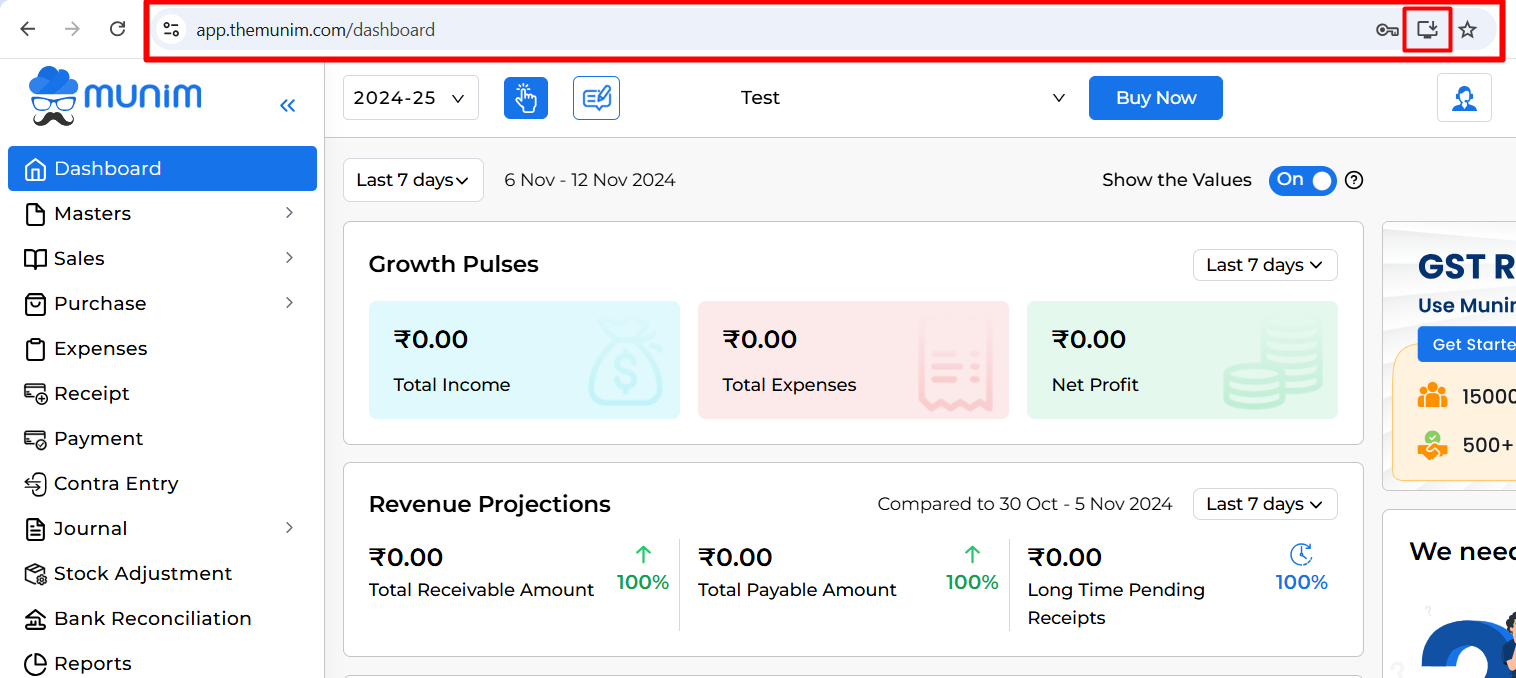
4. Grant Installation Permission:
- Your browser will request permission to proceed with the installation. Click “Allow” to authorize the installation process.
5. Installation Progress:
- Once you’ve clicked the “Install” button and granted permission, the installation process will begin. It typically takes just 3 seconds.
6. Shortcut Creation:
- After a successful installation, you will find a shortcut on your computer screen. This shortcut provides quick and easy access to Munim software.
For visual guidance, you can watch an installation video tutorial by following this link: Munim Software Installation Video.


